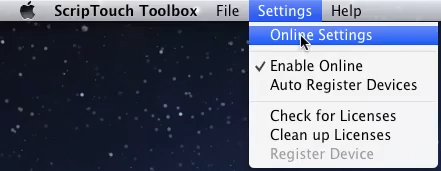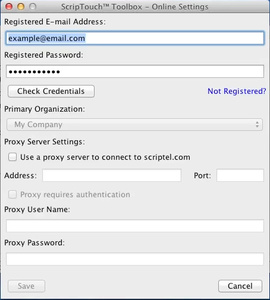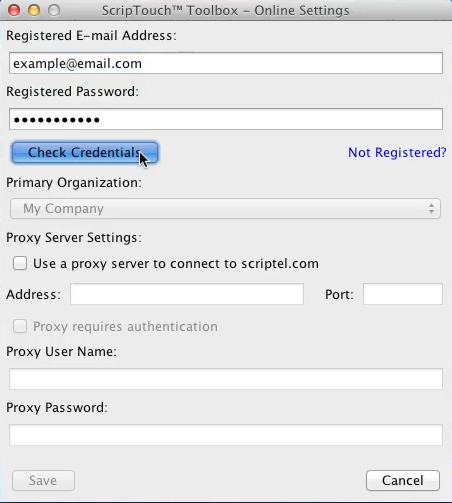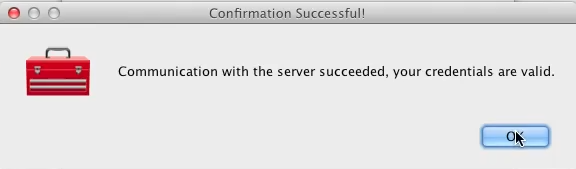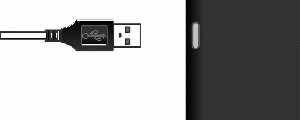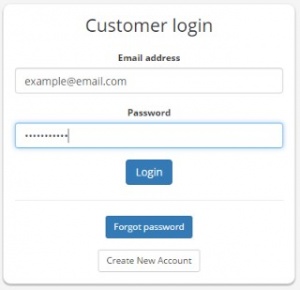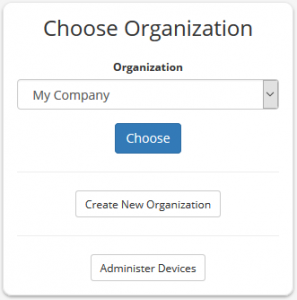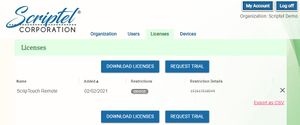Acquiring ScripTouch Licenses on Mac
In order to acquire licenses you will need an account on the Scriptel Customer Portal. You can sign up for a new account by going to the portal and hitting the "Create New Account" button.
If your organization is already registered with Scriptel you can have someone in your organization send you an invite or you can contact Scriptel Support.
Downloading a License File
In order to use paid software from Scriptel you'll need to have a license that will be granted to you as part of your purchase or evaluation. Licenses are granted through the use of the Scriptel Customer Portal. Each organization has a profile with which all licenses are associated. The licenses are downloaded together as part of a license file.
Using the ScripTouch Toolbox
The simplest way to download the license file for your organization is by using the ScripTouch Toolbox:
- Download and install the ScripTouch Toolbox which can be retrieved from the download page on your client computer. For more information on installing the ScripTouch Toolbox please see this installation guide.
- Open the ScripTouch Toolbox by using the Launchpad or Finder.
- In your menu bar, select Settings > Online Settings
- Enter your e-mail address and password for the Scriptel Customer Portal into the Registered E-mail and Registered Password fields.
- If you don't have an account yet hit the Not Registered? link. A web browser will open and will give you the opportunity to create an account.
- Click on Check Credentials.
- It should come back with a message that your credentials are valid. If your credentials aren't valid you can try resetting your password by going to the portal and hitting Forgot Password button and following the on screen instructions. If this doesn't work please contact Scriptel Support.
- Select your Primary Organization from the drop down menu and then click on Save.
- Plug the Scriptel signature pad into your computer.
- Click Settings > Enable Online to enable the online functionality of the Toolbox.
- Click Settings > Check for Licenses. The Toolbox will download the license file and place it in the correct location for your user account. You'll get the following message when the file gets downloaded successfully:
Using a Web Browser
In cases where you're behind a restrictive proxy or don't want to install the ScripTouch Toolbox it's also possible to retrieve the license file and place it in the correct location manually:
- Log into the Scriptel Customer Portal using your registered e-mail and password.
- If you're prompted for your organization make sure the correct organization is selected and press Choose.
- Navigate to the Licenses tab and hit the Download License button.
- This will download a license file with an extension of '.lic' to your hard disk. Find this file and place it in 'C:\Program Files (x86)\Scriptel Corporation\Licenses'. You may need to create this folder.
- For a complete list of locations you can put the license files and for information on how to change the location where you can put the license files please see Change ScripTouch Remote License Path.