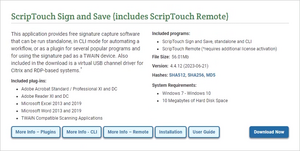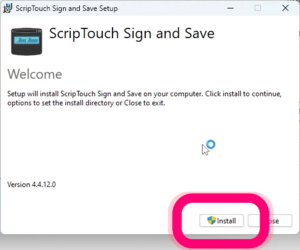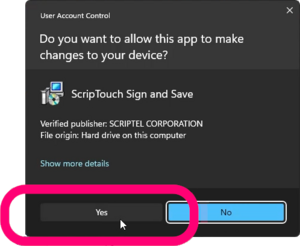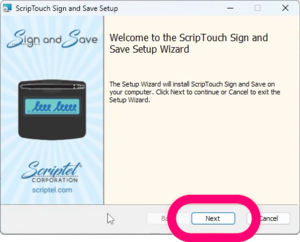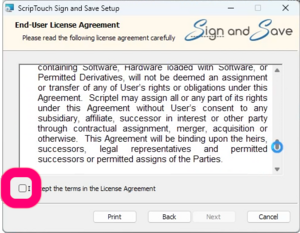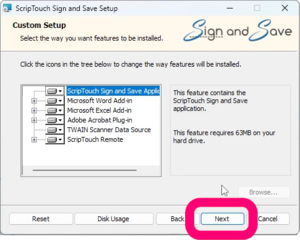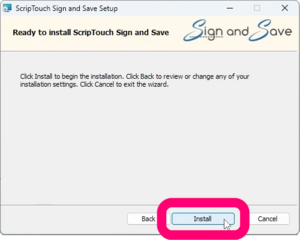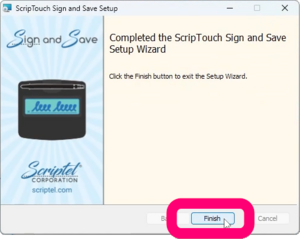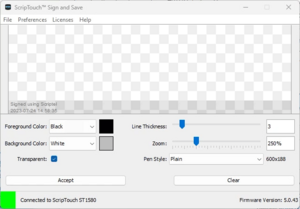ScripTouch Sign and Save installation
Jump to navigation
Jump to search
Install ScripTouch Sign and Save with Plugins on Windows
Sign and Save is designed to work on a variety of different operating systems. The complete Sign and Save install includes plugins for Adobe Acrobat and Reader, Microsoft Word and Excel, OpenOffice Writer and Calc, LibreOffice Writer and Calc, and a TWAIN Driver for use with TWAIN compatible applications. Please Note: ScripTouch will only install the plugin for applications already installed on your computer. This Means: If you need to add an application at a later time, you will need to reinstall the ScripTouch plugin.
- Open a browser and navigate to: Scriptel Downloads page
- Scroll down the page and click the “Download Now” button for ScripTouch Sign and Save.
- Once the download finishes, run the installer. And click "Install."
- The User Account Control dialog may appear. If it does, click “Yes.”
- On the Welcome screen click Next.
- Select "I accept the terms in the license agreement," and click "Next."
- This step allows you to change what is installed and where it will reside. If you are ok with installing everything and in the default locations, click "Next."
- Click on "Install" to finish the installation.
- After installation is complete, click "Finish."
- Run Sign and Save
- Make sure your signature pad is connected indicated by a green square at the bottom left of the sign and save window. If your signature pad was not plugged in up to this point, plug it in now.
The installation is now complete and you may run ScripTouch Sign and Save with ScripTouch Remote. For further assistance, or if you experience any problems, please contact Scriptel Support.