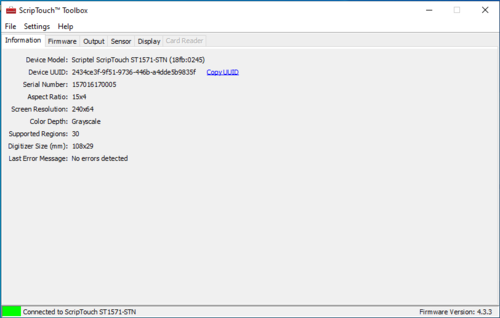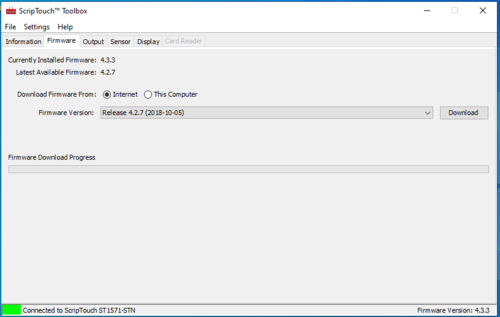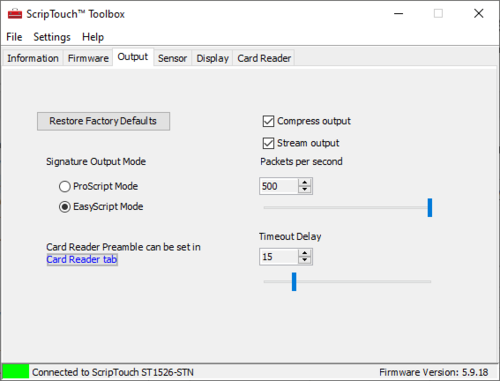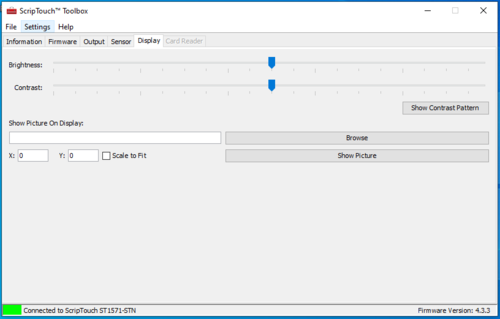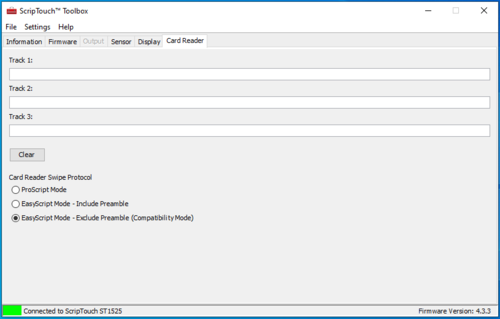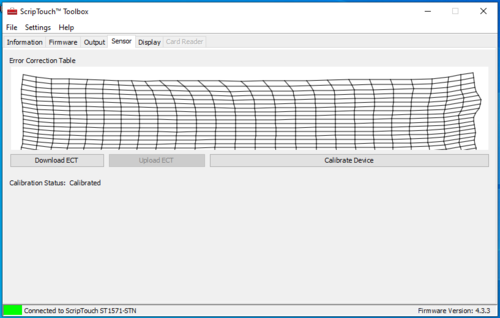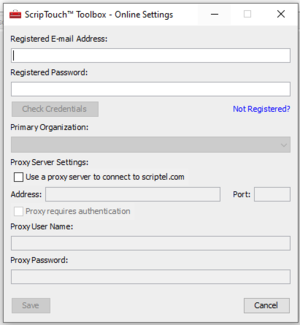ScripTouch Toolbox: Difference between revisions
John Powers (talk | contribs) |
John Powers (talk | contribs) |
||
| Line 90: | Line 90: | ||
[[File:ToolboxCardReader.PNG|500px]] | [[File:ToolboxCardReader.PNG|500px]] | ||
The Card Reader tab can be used to test the device's mag strip reader and change its output protocol. | The Card Reader tab can be used to test the device's mag strip reader and change its output protocol. Testing can only be done while in ProScript mode. | ||
*ProScript Mode: Sends track data via Proscript connection protocol | *ProScript Mode: Sends track data via Proscript connection protocol | ||
Revision as of 10:34, 23 September 2019
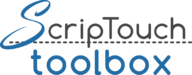 | |
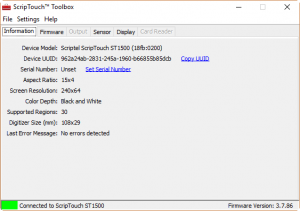 ScripTouch Toolbox 3.4.38 | |
| Developer(s) | Scriptel Corporation |
|---|---|
| Operating system |
Windows 7 - 10 macOS 10.7+ Ubuntu Linux 14.04+ CentOS 7+ |
| Website |
scriptel |
The ScripTouch Toolbox is a utility application designed to help you manage your ScripTouch signature pads and ScripTouch software.
Download
-
Windows
-
Mac OS
-
Linux Debian
-
Linux Redhat
Features
The software allows you to:
- Acquire Licenses for your ScripTouch software.
- Adjust Display Settings on your ScripTouch signature pad.
- Adjust Output Settings for EasyScript ScripTouch signature pad.
- Re-calibrate your ScripTouch signature pad.
- Get information from the Magnetic Strip Reader on your ScripTouch signature Pad.
- Register your ScripTouch Device with Scriptel.
- Update the firmware on your ScripTouch signature pad.
- View information about your ScripTouch signature pad.
- View Licenses for your ScripTouch software.
- Switch signature pad interfaces between ProScript and EasyScript (requires EasyScript 3.0 compatible pad).
User Guide
Installation
For information on installing the ScripTouch Toolbox please see:
Information Tab
The Information tab provides various information about the attached device.
You will most often use this to retrieve the Device UUID when registering the device in portal.scriptel.com.
You can also retrieve the Serial number here if the sticker on the device is covered or obscured.
Any firmware errors will be reported under Last Error Message.
Firmware Tab
The Firmware tab can be used to download newer versions of the signature pad firmware to the attached device. Select the firmware version you wish to install and click Download. The device will automatically restart after the firmware is loaded. Do not disconnect the device during the firmware download or the pad may become inoperable. Depending on the device's previous firmware version, you may be prompted to recalibrate the device. If calibration aborts without waiting for user input, the device has detected that it does not require recalibration.
It is possible to load an older firmware than the device currently had, but this is generally not recommended except during troubleshooting.
Output Tab
This tab is only available for Easyscript devices
The Output tab allows you to modify settings specific to the Easyscript protocol. The most common use for this tab is to disable Streaming and Compression to use the Easyscript pad with older software that does not support these features.
- Output Mode: Easyscript devices can output in Proscript format to be used with software that does not support Easyscript. Note: only Easyscript devices can change their output mode. Proscript devices cannot output Easyscript data.
- Compress Output: Compresses stroke data to reduce the amount of data that must be sent by the device. This option may not be compatible with some older software.
- Stream Output: Signature data is transmitted by the device while the signature is being drawn. If disabled, the signature will only be sent after pressing the OK button. This option may not be compatible with some older software.
- Packets per second: The number of characters transmitted by the device each second. If the software receiving the signature is unable to process the data at full speed, reducing this value may prevent data loss.
- Timeout Delay: The number of seconds before a signature will be automatically canceled if the user does not press the OK button.
Display Tab
This tab is only available for devices with an LCD display.
The Display tab allows you to modify the brightness and contrast of the signature pad's display. The brightness slider adjusts the backlight; the contrast slider adjusts the LCD. Some older models do not allow these values to be adjusted.
You can also show an image on the device's display, though this is primarily for diagnostic purposes.
Card Reader Tab
This tab is only available for devices with a mag strip reader.
The Card Reader tab can be used to test the device's mag strip reader and change its output protocol. Testing can only be done while in ProScript mode.
- ProScript Mode: Sends track data via Proscript connection protocol
- EasyScript Mode - Include Preamble: Sends track data as keyboard input, starting with !STCARD A preamble.
- EasyScript Mode - Exclude Preamble: Sends only track data as keyboard input, identical to many common card readers.
Sensor Tab
Note: This tab is not visible by default. You need to select "Show Advanced" in the "File" menu to make it visible.
This tab is only available for devices with an LCD display.
The Sensor tab is most commonly used to recalibrate the pad if the signature you are drawing on the pad does not match your pen input.
You can also see a visual depiction of the Error Correction Table and export it as a binary SRecord file.
Online Features
You can connect your Toolbox to your Scriptel Portal account by entering your credentials in Online Settings.
Once your Toolbox is connected to your portal account, you can automatically register attached devices or manage your licenses.