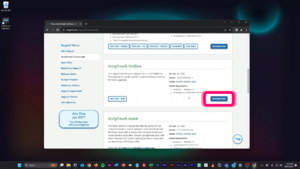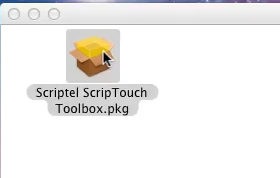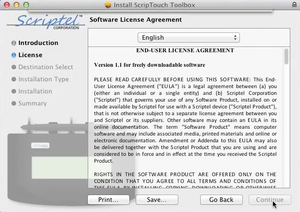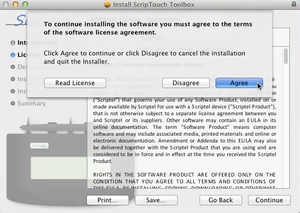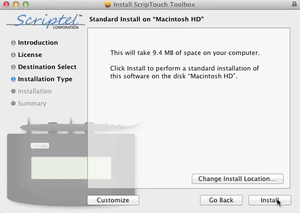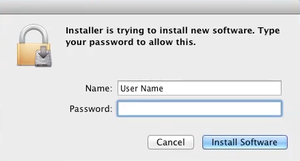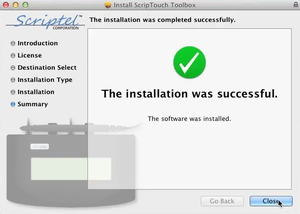Installing ScripTouch Toolbox on Mac: Difference between revisions
Jump to navigation
Jump to search
Max Campbell (talk | contribs) No edit summary |
Max Campbell (talk | contribs) No edit summary |
||
| Line 11: | Line 11: | ||
#Customize your install location if you wish, otherwise leave it unchanged. | #Customize your install location if you wish, otherwise leave it unchanged. | ||
#:[[File:Toolbox Mac installation step 5.png|300x300px]] | #:[[File:Toolbox Mac installation step 5.png|300x300px]] | ||
#Enter your Name and Password to allow the installation. '''Note''': this is the name and password you use to sign into your computer not the Scriptel website. | #Enter your Name and Password to allow the installation. | ||
#*'''Note''': this is the name and password you use to sign into your computer not the Scriptel website. | |||
#:[[File:Toolbox Mac installation step 6.png|300x300px]] | #:[[File:Toolbox Mac installation step 6.png|300x300px]] | ||
#Click Close and the installation is complete. | #Click Close and the installation is complete. | ||
Revision as of 08:30, 29 August 2016
Installing the ScripTouch Toolbox on Mac is fairly strait-forward:
- Navigate to Scriptel Downloads page and click the Download Now button for ScripTouch Toolbox.
- Once the download finishes run the installer.
- Run the .pkg file.
- Read and agree to the End-User License Agreement.
- Customize your install location if you wish, otherwise leave it unchanged.
- Enter your Name and Password to allow the installation.
- Note: this is the name and password you use to sign into your computer not the Scriptel website.
- Click Close and the installation is complete.
The installation is now complete and you may run ScripTouch Toolbox. For further assistance or if you experience any problems please contact Scriptel Support.