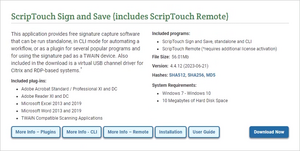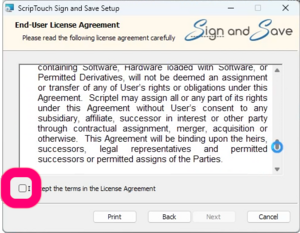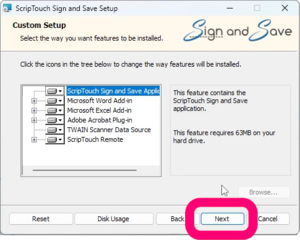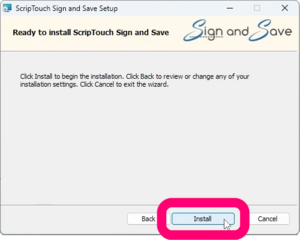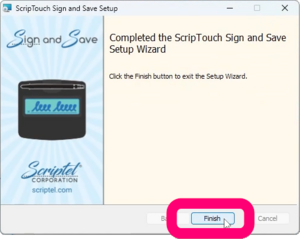ScripTouch Sign and Save installation: Difference between revisions
Jump to navigation
Jump to search
No edit summary |
Max Campbell (talk | contribs) No edit summary |
||
| Line 1: | Line 1: | ||
[[Category:ScripTouch Sign and Save]] | [[Category:ScripTouch Sign and Save]] | ||
<embedvideo service=youtube>https://www.youtube.com/watch?v=zYCV7qVcHi4</embedvideo> | |||
#Navigate to [http://scriptel.com/support/downloads Scriptel Downloads page] and click the '''Download Now''' button for ScripTouch Sign and Save with ScripTouch Remote. | #Navigate to [http://scriptel.com/support/downloads Scriptel Downloads page] and click the '''Download Now''' button for ScripTouch Sign and Save with ScripTouch Remote. | ||
#:[[File:Sign and Save installation step 1.png|300x300px]] | #:[[File:Sign and Save installation step 1.png|300x300px]] | ||
Revision as of 11:16, 16 February 2017
- Navigate to Scriptel Downloads page and click the Download Now button for ScripTouch Sign and Save with ScripTouch Remote.
- Once the download finishes, run the installer.
- Select ‘I accept the terms in the license agreement.’
- Enter your User Name and Organization.
- Select either Complete or Custom installation.
- Click on Install to finish the installation.
The installation is now complete and you may run ScripTouch Sign and Save with ScripTouch Remote. For further assistance, or if you experience any problems, please contact Scriptel Support.