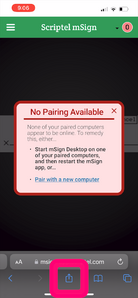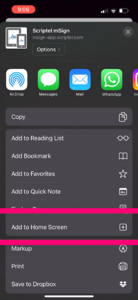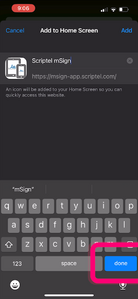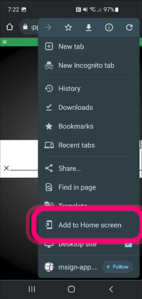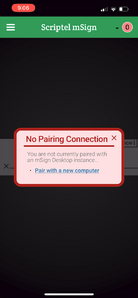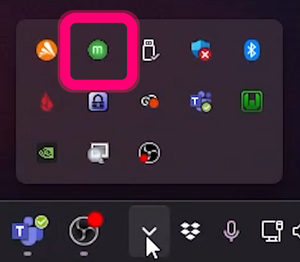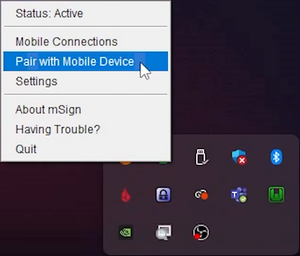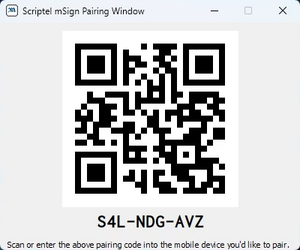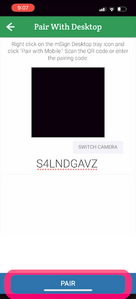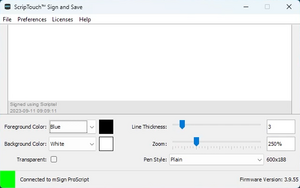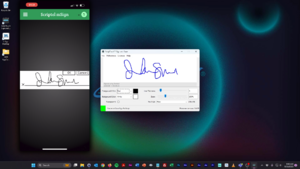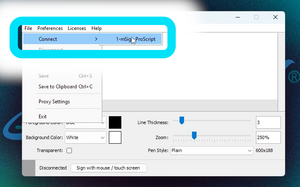Using Scriptel mSign on Mobile Devices
Jump to navigation
Jump to search
Video Instructions:
You Will Need:
- An iOS device running iOS version 6.0 or later (with Mobile Safari 6+), or,
- An Android device running version 4.1.0 or later.
- An account on the Scriptel customer portal: https://portal.scriptel.com
- ScripTouch Sign and Save installed. See our guide on Installing Sign and Save if you require assistance: ScripTouch Sign and Save.
- Scriptel mSign Desktop installed, licensed, and running on a Windows PC. See our guide on installing if you require assistance: Installing Scriptel mSign Desktop.
- If you're not sure how to license mSign Desktop, our guide will walk you through the process: Licensing Scriptel mSign Desktop.
Using the Software
- Open Safari or Chrome, and navigate to https://msign.scriptel.com.
- You will want to add mSign to your home screen for frequent use.
- To do this on iOS: Press the "Action" icon at the bottom of the screen.
- Tap the “Add to Home Screen” link.
- Rename the link if you wish, and touch the blue "done" button. The link is now stored on your desktop.
- On Android: Open the three dots menu, and touch "Add to Home Screen."
- To do this on iOS: Press the "Action" icon at the bottom of the screen.
- After installation, mSign Mobile will not be paired. You should see an alert, prompting you to pair it. Click the "Pair with a new computer" link.
- On the desktop computer, open the taskbar and right-click on the mSign icon to see its options.
- Select “Pair with Mobile Device.”
- You will be shown a 9-character pairing key and a QR code version. Scan the QR code or enter the key manually.
- Click "PAIR" to pair the devices.
- Open ScripTouch Sign and Save. In the bottom left of the window, you should see a green square which lets you know that it connected automatically.
- You may now sign on your mobile device and the signature will appear in the Sign and Save window.
- If mSign Mobile hasn’t connected, in Sign and Save, choose File > Connect and select the mSign device.
You may now sign in your browser and the signature should appear in the Sign and Save window.
Note: Both iOS and Android versions of mSign Mobile have displays that automatically rotate. If your phone is in portrait display mode, you will get a smaller width to sign with.