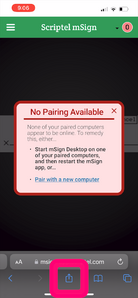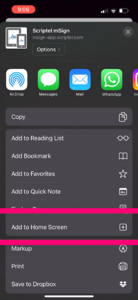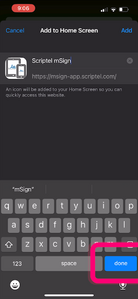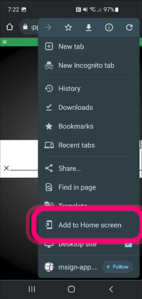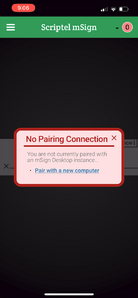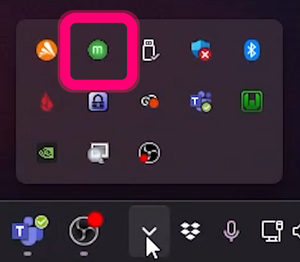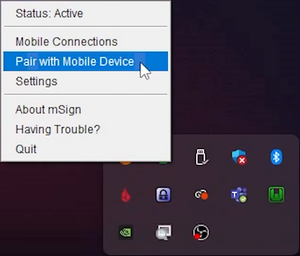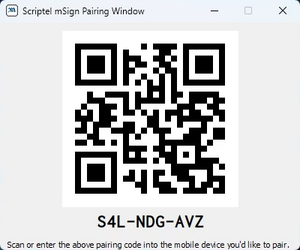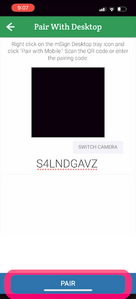Using Scriptel mSign on Mobile Devices
Video Instructions:
You Will Need:
- An iOS device running iOS version 6.0 or later (with Mobile Safari 6+), or,
- An Android device running version 4.1.0 or later.
- An account on the Scriptel customer portal: https://portal.scriptel.com
- ScripTouch Sign and Save installed. See our guide on Installing Sign and Save if you require assistance: ScripTouch Sign and Save.
- Scriptel mSign Desktop installed, licensed, and running on a Windows PC. See our guide on installing if you require assistance: Installing Scriptel mSign Desktop.
- If you're not sure how to license mSign Desktop, our guide will walk you through the process: Licensing Scriptel mSign Desktop.
Using the Software
- Open Safari or Chrome, and navigate to https://msign.scriptel.com.
- You will want to add mSign to your home screen for frequent use.
- After installation, mSign Mobile will not be paired. You should see an alert, prompting you to pair it. Click the "Pair with a new computer" link.
- Open the taskbar and right-click on the mSign icon to see its options.
- Select “Pair with Mobile Device.”
- You will be shown a 9-character pairing key and a QR code version. Scan the QR code or enter the key manually.
- Click "PAIR" to pair the devices.