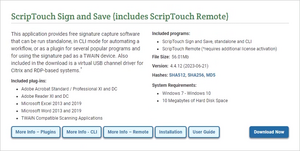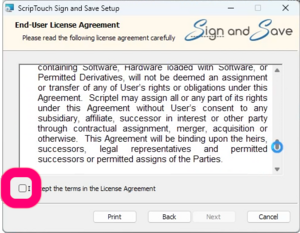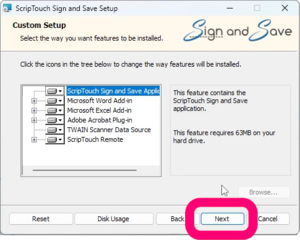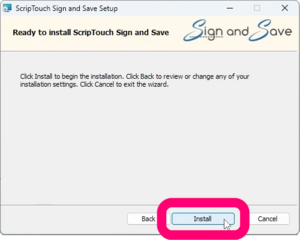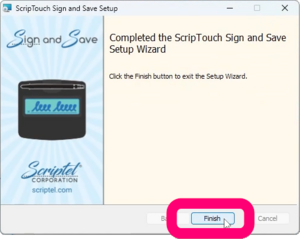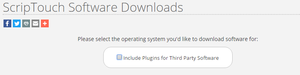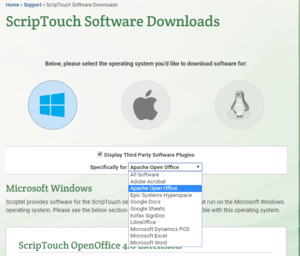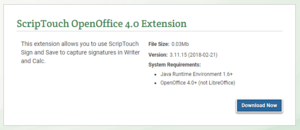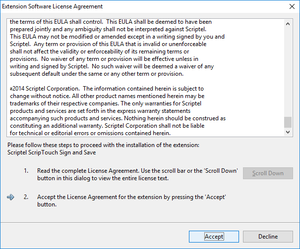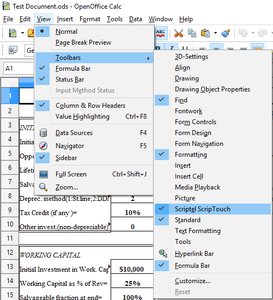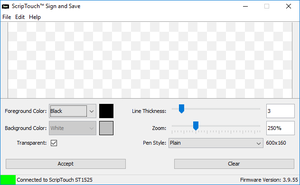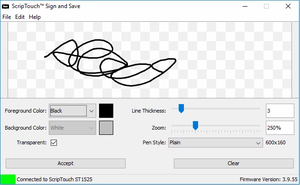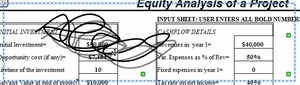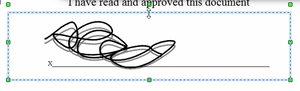ScripTouch OpenOffice Calc Plugin installation
- Navigate to Scriptel Downloads page and click the "Download Now" button for ScripTouch Sign and Save with ScripTouch Remote.
- Once the download finishes, run the installer.
- Select "I accept the terms in the license agreement."
- Enter your User Name and Organization.
- Select either Complete or Custom installation.
- Click on "Install" to finish the installation.
- Reopen the Scriptel download page in your browser and scroll up to the top. Click on the checkbox for "Include Plugins for Third Party Software". In the drop down menu select "Apache Open Office".
- Scroll down and click the "Download Now" button for "ScripTouch OpenOffice 4.0 Extension."
- Once the download finishes, "Run" the installer. Click "OK" to proceed with installation.
- Read and accept the End User Agreement.
- Click close then and restart Open Office with the document you want to sign.
- Click on View at the top of the window. Then from "View > Toolbars > Scriptel ScripTouch" and make sure it is enabled. If it is not enable it now and restart Open Office.
- Click on the "Insert Signature" button at the top of the window to open ScripTouch Sign and Save.
- Make sure your signature pad is connected indicated by a green square at the bottom left of the sign and save window. If your signature pad was not plugged in up to this point, plug it in now.
- You may now sign on your signature pad. You should see the signature appear in the sign and save window as it is signed.
- After you have finished the signature click either the "OK" button on the pad, or the "Accept" button in the sign and save window.
- Click and drag the signature to reposition it and click on any of the handles along the outer edge of the signature to resize it.
- Save the document with the signature.
For further assistance or if you experience any problems please contact Scriptel Support.