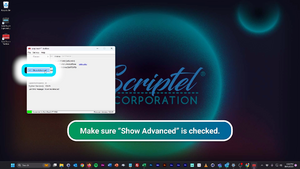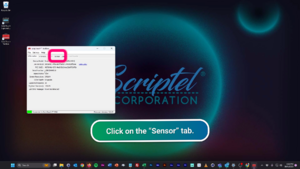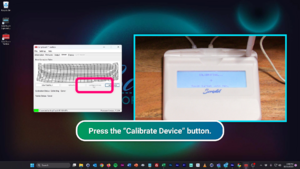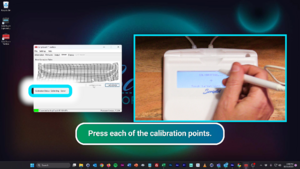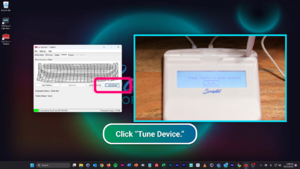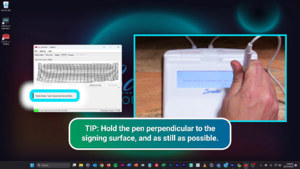Calibration using ScripTouch Toolbox: Difference between revisions
Jump to navigation
Jump to search
No edit summary |
No edit summary |
||
| Line 6: | Line 6: | ||
'''Note:''' This guide applies only to devices with LCD displays. Display-less devices do not support re-calibration. | '''Note:''' This guide applies only to devices with LCD displays. Display-less devices do not support re-calibration. | ||
<div style="padding:1rem;"><embedvideo service=youtube>https://www.youtube.com/watch?v= | <div style="padding:1rem;"><embedvideo service=youtube>https://www.youtube.com/watch?v=K6XyD8N3B6A</embedvideo> | ||
''' | '''Calibrating a Scriptel Signature Pad with ScripTouch Toolbox on Windows'''</div> | ||
# | #Plug in your signature pad and start the ''ScripTouch Toolbox''. | ||
# | #Click the "File" tab and make sure '''"Show Advanced'''" is checked. | ||
#:<div style="padding:1rem;">[[File:Calibrate Step 2.png|300x300px]]</div> | |||
#<div style="padding:1rem;"> | #Select the '''Sensor''' tab. | ||
#:[[File:Calibration | #:<div style="padding:1rem;">[[File:Calibrate Step 3.png|300x300px]]</div> | ||
#<div style="padding:1rem;"> | #Click the '''Calibrate Device''' button. | ||
#:<div style="padding:1rem;">[[File:Calibrate Step 4.png|300x300px]]</div> | |||
#Press each of the 5 calibration points on the screen as they appear. | |||
#:<div style="padding:1rem;">[[File:ScripTouch Calibration Display.png|border]]</div> | |||
#:<div style="padding:1rem;">[[File:Calibrate Step 5.png|300x300px]]</div> | |||
Your pad is now calibrated and should be tuned. Tuning matches your pen to your pad. (Note that the tuning process is not available for older signature pads.) | |||
#Click the '''"Tune Device"''' button. | |||
#:<div style="padding:1rem;">[[File:Tuning Pad Step 1.png|300x300px]]</div> | |||
#Follow the directions on the screen and hold the pen perpendicular to the signing surface. When pressing the stylus against the screen, hold it as still as possible. | |||
#:<div style="padding:1rem;">[[File:Tuning Pad Step 2.png|300x300px]]</div> | |||
Now your Scriptel signature pad should be calibrated and the digital ink should faithfully track underneath the pen. | Now your Scriptel signature pad should be calibrated and the digital ink should faithfully track underneath the pen. | ||
If this doesn't resolve the problem or if you have an questions please contact '''[[Scriptel Support]]'''. | If this doesn't resolve the problem or if you have an questions please contact '''[[Scriptel Support]]'''. | ||
Latest revision as of 13:43, 17 October 2023
The ScripTouch Toolbox allows you to re-calibrate your ScripTouch signature pad. This can be useful if the digital ink isn't tracking under the pen when your pen is against the glass of the display.
For the Mac version of this guide click here.
Note: This guide applies only to devices with LCD displays. Display-less devices do not support re-calibration.
Calibrating a Scriptel Signature Pad with ScripTouch Toolbox on Windows
- Plug in your signature pad and start the ScripTouch Toolbox.
- Click the "File" tab and make sure "Show Advanced" is checked.
- Select the Sensor tab.
- Click the Calibrate Device button.
- Press each of the 5 calibration points on the screen as they appear.
Your pad is now calibrated and should be tuned. Tuning matches your pen to your pad. (Note that the tuning process is not available for older signature pads.)
- Click the "Tune Device" button.
- Follow the directions on the screen and hold the pen perpendicular to the signing surface. When pressing the stylus against the screen, hold it as still as possible.
Now your Scriptel signature pad should be calibrated and the digital ink should faithfully track underneath the pen.
If this doesn't resolve the problem or if you have an questions please contact Scriptel Support.