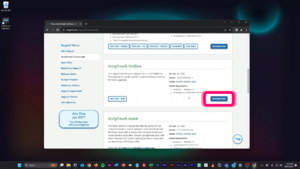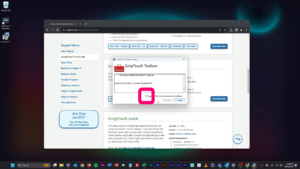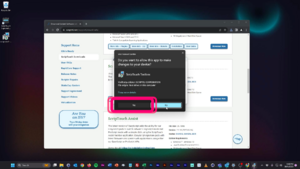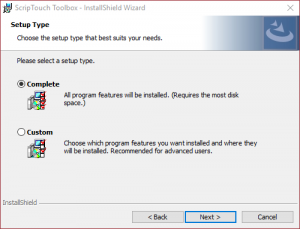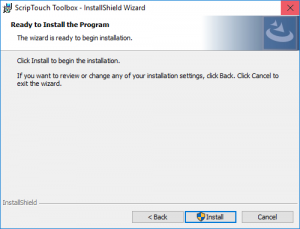Installing ScripTouch Toolbox on Windows: Difference between revisions
Jump to navigation
Jump to search
John Powers (talk | contribs) (updated downloads) |
No edit summary |
||
| Line 1: | Line 1: | ||
[[Category:ScripTouch Toolbox]] | [[Category:ScripTouch Toolbox]] | ||
<embedvideo service=youtube>https://www.youtube.com/watch?v= | <embedvideo service=youtube>https://www.youtube.com/watch?v=o16j4Ywx3pI</embedvideo> | ||
Installing the ScripTouch Toolbox on Windows is fairly | <div style="padding:1rem;"><embedvideo service=youtube>https://www.youtube.com/watch?v=o16j4Ywx3pI</embedvideo> | ||
'''Installing ScripTouch Toolbox on Windows'''</div> | |||
Installing the ScripTouch Toolbox on Windows is fairly straight-forward: | |||
#Navigate to [https://scriptel.com/support/scriptouch-downloads/ Scriptel Downloads page] and click the Download Now button for ScripTouch Toolbox. | #Navigate to [https://scriptel.com/support/scriptouch-downloads/ Scriptel Downloads page] and click the Download Now button for ScripTouch Toolbox. | ||
#:[[File:Toolbox installation step 1.png|300x300px]] | #:<div style="padding:1rem;">[[File:Toolbox installation step 1.png|300x300px]]</div> | ||
#Once the download finishes run the installer. | #Once the download finishes run the installer. | ||
#Select "I accept the terms in the license agreement." | #Select "I accept the terms in the license agreement." | ||
#:[[File:Toolbox installation step 3.png|300x300px]] | #:<div style="padding:1rem;">[[File:Toolbox installation step 3.png|300x300px]]</div> | ||
#Enter your User Name and Organization. | #Enter your User Name and Organization. | ||
#:[[File:Toolbox installation step 4.png|300x300px]] | #:<div style="padding:1rem;">[[File:Toolbox installation step 4.png|300x300px]]</div> | ||
#Select either Complete or Custom installation. | #Select either Complete or Custom installation. | ||
#:[[File:Toolbox installation step 5.png|300x300px]] | #:<div style="padding:1rem;">[[File:Toolbox installation step 5.png|300x300px]]</div> | ||
#Click on Install to finish the installation. | #Click on Install to finish the installation. | ||
#:[[File:Toolbox installation step 6.png|300x300px]] | #:<div style="padding:1rem;">[[File:Toolbox installation step 6.png|300x300px]]</div> | ||
The installation is now complete and you may run ScripTouch Toolbox. For further assistance or if you experience any problems please contact [[Scriptel Support]]. | The installation is now complete and you may run ScripTouch Toolbox. For further assistance or if you experience any problems please contact [[Scriptel Support]]. | ||
==Note on Java Requirement== | ==Note on Java Requirement== | ||
The ScripTouch Toolbox does rely on having a [https://java.com/en/download/ Java Run-time Environment] installed. The ScripTouch Toolbox supports both x32 and x64 bit versions of the JRE 1.6 and higher. If a JRE is not detected during install it will try to install JRE 1.8. | The ScripTouch Toolbox does rely on having a '''[https://java.com/en/download/ Java Run-time Environment]''' installed. The ScripTouch Toolbox supports both x32 and x64 bit versions of the JRE 1.6 and higher. If a JRE is not detected during install it will try to install JRE 1.8. | ||
If you are behind a firewall or proxy and are not able to install ScripTouch Toolbox because of the Java requirement simply install a compatible JRE version prior to installing ScripTouch Toolbox. | If you are behind a firewall or proxy and are not able to install ScripTouch Toolbox because of the Java requirement simply install a compatible JRE version prior to installing ScripTouch Toolbox. | ||
Revision as of 07:50, 10 October 2023
Installing ScripTouch Toolbox on Windows
Installing the ScripTouch Toolbox on Windows is fairly straight-forward:
- Navigate to Scriptel Downloads page and click the Download Now button for ScripTouch Toolbox.
- Once the download finishes run the installer.
- Select "I accept the terms in the license agreement."
- Enter your User Name and Organization.
- Select either Complete or Custom installation.
- Click on Install to finish the installation.
The installation is now complete and you may run ScripTouch Toolbox. For further assistance or if you experience any problems please contact Scriptel Support.
Note on Java Requirement
The ScripTouch Toolbox does rely on having a Java Run-time Environment installed. The ScripTouch Toolbox supports both x32 and x64 bit versions of the JRE 1.6 and higher. If a JRE is not detected during install it will try to install JRE 1.8.
If you are behind a firewall or proxy and are not able to install ScripTouch Toolbox because of the Java requirement simply install a compatible JRE version prior to installing ScripTouch Toolbox.