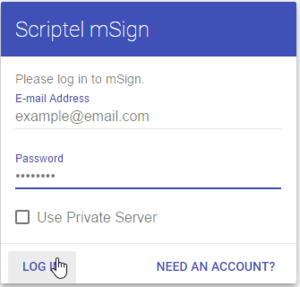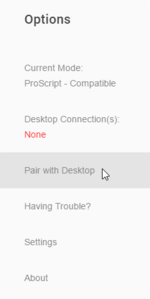Using Scriptel mSign Mobile in a web browser: Difference between revisions
Jump to navigation
Jump to search
Max Campbell (talk | contribs) (Created page with "==Before You Begin== You will need: *An account on the '''[http://scriptel.com/portal/ Scriptel customer portal]'''. *A current version of either Google Chrome or Mozilla Fir...") |
Max Campbell (talk | contribs) No edit summary |
||
| Line 6: | Line 6: | ||
*ScripTouch Sign and Save installed (see our guide on '''[[ScripTouch Sign and Save installation]]''' if you require assistance). | *ScripTouch Sign and Save installed (see our guide on '''[[ScripTouch Sign and Save installation]]''' if you require assistance). | ||
*Scriptel mSign Desktop installed and running on a desktop (or laptop) computer. (see our guide on '''[[Installing Scriptel mSign Desktop Application]]''' if you require assistance). | *Scriptel mSign Desktop installed and running on a desktop (or laptop) computer. (see our guide on '''[[Installing Scriptel mSign Desktop Application]]''' if you require assistance). | ||
*Either Google Chrome ver ??? or Mozilla Firefox ver ??? for Windows | |||
==Installing the Software== | ==Installing the Software== | ||
#Open your browser of chooice and navigate to: '''[HTTP://msign.scriptel.com msign.scriptel.com]''' . | #Open your browser of chooice and navigate to: '''[HTTP://msign.scriptel.com msign.scriptel.com]''' . | ||
Revision as of 12:19, 4 May 2017
Before You Begin
You will need:
- An account on the Scriptel customer portal.
- A current version of either Google Chrome or Mozilla Firefox.
- ScripTouch Sign and Save installed (see our guide on ScripTouch Sign and Save installation if you require assistance).
- Scriptel mSign Desktop installed and running on a desktop (or laptop) computer. (see our guide on Installing Scriptel mSign Desktop Application if you require assistance).
- Either Google Chrome ver ??? or Mozilla Firefox ver ??? for Windows
Installing the Software
- Open your browser of chooice and navigate to: msign.scriptel.com .
- Sign in to the mSign site using your Scriptel customer portal login credentials.
- Open the Options menu at the top left and select, “Pair with Desktop.”
- Right-click on the mSign icon in the notification area of your taskbar and select, “Pair with Mobile Device.”
- You will be shown a 9-digit pairing key and a QR code version. Scan the QR code or enter the key by hand.
- Open ScripTouch Sign and Save. In the bottom left of the window, you should see a green square which lets you know that it connected automatically.
- If it hasn’t, choose File > Connect and select “ScripTouch ST 1550.”
You may now sign in your browser and the signature should appear in the Sign and Save window.