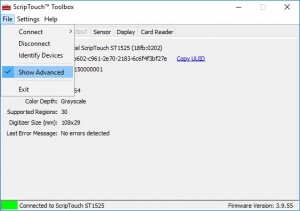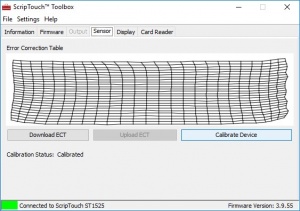Calibration using ScripTouch Toolbox: Difference between revisions
Jump to navigation
Jump to search
No edit summary |
Max Campbell (talk | contribs) No edit summary |
||
| Line 1: | Line 1: | ||
[[Category:ScripTouch Toolbox]] | [[Category:ScripTouch Toolbox]] | ||
The [[ScripTouch Toolbox]] allows you to re-calibrate your ScripTouch signature pad. This can be useful if the digital ink isn't tracking under the pen when your pen is against the glass of the display. | The [[ScripTouch Toolbox]] allows you to re-calibrate your ScripTouch signature pad. This can be useful if the digital ink isn't tracking under the pen when your pen is against the glass of the display. | ||
For the [[Calibration using ScripTouch Toolbox on Mac| Mac version of this guide click here.]] | |||
'''Note''': This guide applies only to devices with LCD displays. Display-less devices do not support re-calibration. | '''Note''': This guide applies only to devices with LCD displays. Display-less devices do not support re-calibration. | ||
Revision as of 08:01, 22 September 2016
The ScripTouch Toolbox allows you to re-calibrate your ScripTouch signature pad. This can be useful if the digital ink isn't tracking under the pen when your pen is against the glass of the display.
For the Mac version of this guide click here.
Note: This guide applies only to devices with LCD displays. Display-less devices do not support re-calibration.
- Plug in your signature pad and start the ScripTouch Toolbox.
- Select File then make sure Show Advanced is checked.
- Select the Sensor tab then click the Calibrate Device button.
- Press each of the 5 calibration points on the screen as they appear.
Now your Scriptel signature pad should be calibrated and the digital ink should faithfully track underneath the pen.
If this doesn't resolve the problem or if you have an questions please contact Scriptel Support.