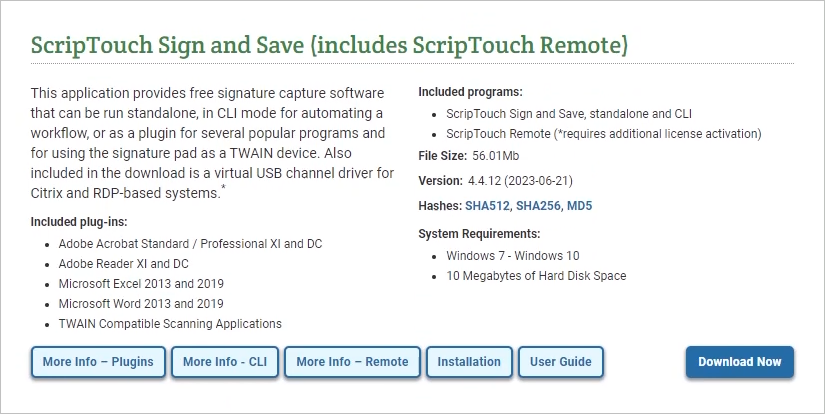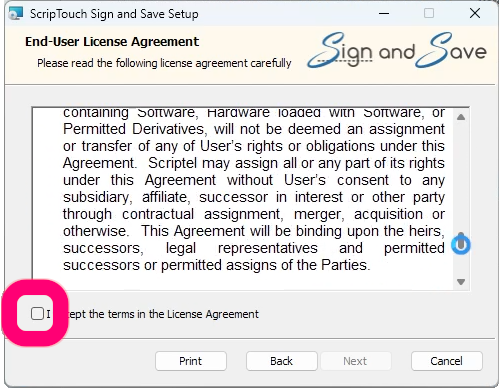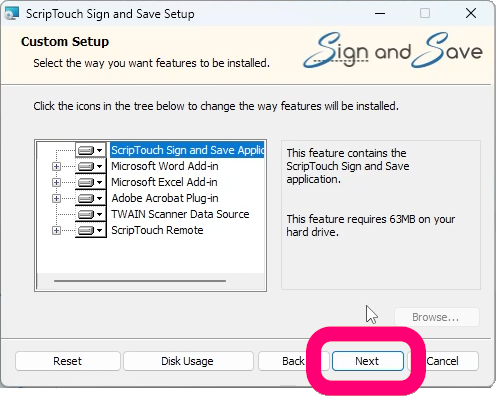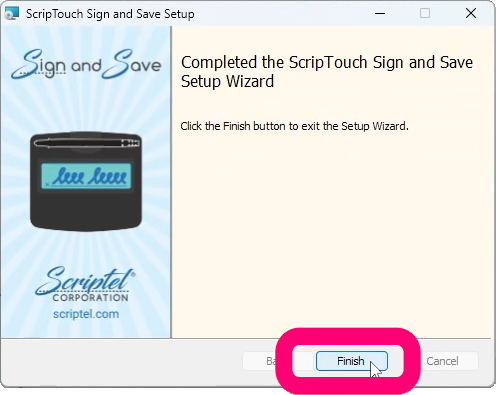ScripTouch Sign and Save installation: Difference between revisions
Jump to navigation
Jump to search
Max Campbell (talk | contribs) No edit summary |
No edit summary |
||
| Line 11: | Line 11: | ||
#:[[File:Sign and Save installation step 6.png]] | #:[[File:Sign and Save installation step 6.png]] | ||
The installation is now complete and you may run ScripTouch Sign and Save with ScripTouch Remote. For further assistance, or if you experience any problems, please contact | The installation is now complete and you may run ScripTouch Sign and Save with ScripTouch Remote. For further assistance, or if you experience any problems, please contact [[Scriptel Support]]. | ||
Revision as of 07:55, 11 August 2016
- Navigate to Scriptel Downloads page and click the Download Now button for ScripTouch Sign and Save with ScripTouch Remote.
- Once the download finishes, run the installer.
- Select ‘I accept the terms in the license agreement.’
- Enter your User Name and Organization.
- Select either Complete or Custom installation.
- Click on Install to finish the installation.
The installation is now complete and you may run ScripTouch Sign and Save with ScripTouch Remote. For further assistance, or if you experience any problems, please contact Scriptel Support.