ScripTouch Sign and Save: Difference between revisions
No edit summary |
No edit summary |
||
| Line 15: | Line 15: | ||
| website = {{URL|http://scriptel.com}} | | website = {{URL|http://scriptel.com}} | ||
}} | }} | ||
[[Category:ScripTouch Sign and Save]] | |||
ScripTouch Sign and Save is an application that allows signature capture from ScripTouch signature pads. The application allows you to capture beautiful looking signatures and place them into a variety of different applications in a variety of different styles and formats. | ScripTouch Sign and Save is an application that allows signature capture from ScripTouch signature pads. The application allows you to capture beautiful looking signatures and place them into a variety of different applications in a variety of different styles and formats. | ||
Revision as of 14:25, 11 August 2016
|
| |
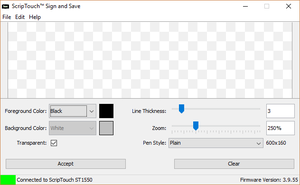 ScripTouch Sign and Save 3.8.11 | |
| Developer(s) | Scriptel Corporation |
|---|---|
| Operating system |
Windows 7 - 10 macOS 10.7+ Ubuntu Linux 14.04+ CentOS 7+ |
| Website |
scriptel |
ScripTouch Sign and Save is an application that allows signature capture from ScripTouch signature pads. The application allows you to capture beautiful looking signatures and place them into a variety of different applications in a variety of different styles and formats.
Compatibility
ScripTouch Sign and Save is designed to work on a variety of different platforms. Presently the following operating systems are supported:
- Windows 7+
- macOS 10.7+
- Ubuntu Linux 14.04+
- CentOS 7+
The software comes with plugins for the following pieces of software:
- Adobe Acrobat Professional
- Adobe Reader
- Apache OpenOffice Writer*
- Apache OpenOffice Calc*
- LibreOffice Writer*
- LibreOffice Calc*
- Microsoft Word
- Microsoft Excel
- TWAIN Driver (for use with TWAIN compatible applications)
*Requires an additional piece of software to function see linked articles for more details.
The Windows version of ScripTouch Sign and Save also comes bundled with ScripTouch Remote.
Features
ScripTouch Sign and Save has the following features:
- Allows for signature capture from all standard ScripTouch signature pads (both EasyScript and ProScript models).
- Autosave feature for rapid signature capture.
- Configurable signature styles, including:
- Configurable stroke width
- Different pen styles to simulate real pens
- Embedded timestamps
- Foreground and background colors
- Optional anti-aliasing
- Signature cropping
- Transparent backgrounds
- Variable image size
- Full compatibility with ScripTouch Remote for Citrix and Microsoft Remote Desktop connections.
- Save to Clipboard
- Support for a large variety of output formats, including:
- Bitmap (.bmp) - 24 bit color, 8 bit monochrome, and 1 bit black and white.
- Comma Separated Values (.csv)
- Graphics Interchange Format (.gif)
- JPEG (.jpg)
- Portable Network Graphics (.png)
- Scalable Vector Graphics (.svg)
- Tagged Interchange Format (.tif) - CCITTv4 Compression, Technote 2 Compression
Installation
See ScripTouch Sign and Save installation.
Command Line Usage
ScripTouch Sign and Save comes with a rich command line interface suitable for integrating the application into other applications. Nearly every aspect of the interface can be modified using the command line interface.
The command line parameters are as follows:
ScripTouch Sign And Save Usage:
-o, --output-file Sets the default output file name.
-e, --exporter Sets the default exporter.
-p, --plugin Actives plugin mode, disables Save / AutoSave. First
accepted signature gets returned. Requires -o and -e.
-f,--fg-color Foreground color (e.g. #RRGGBB or #RRGGBBAA)
-b,--bg-color Background color (e.g. #RRGGBB or #RRGGBBAA)
-t,--bg-trans Sets the background to transparent. Incompatible with -f
-z,--zoom Sets the zoom level as a percentage of the screen size.
Incompatible with -d. Locks zoom slider.
-d,--max-dimension Sets the maximum dimension of the resulting image (e.g.
240x64 with a dim of 480 would result in an image that
was 480x128). Incompatible with -z. Locks zoom slider.
-l,--line-thickness Sets the line thickness to use. Locks line width slider.
-h,--help Shows this message.
--hide-options Hides the signature options, removes the menu item.
--hide-buttons Hides the user buttons, removes the menu item.
--lock-colors Disables the ability to change colors.
--pen-style Sets the pen style. Locks pen style selector.
--timestamp=(on|off) Enables or disables timestamps, removes menu item.
--crop=(on|off) Enables or disables auto-crop, removes menu item.
--smooth=(on|off) Enables or disables antialiasing, removes the menu item.
--dev-btns=(on|off) Enables or disabled device buttons, removes menu item.
--suppress-disconnect=(on|off) Suppresses the default disconnect message.
--autosave=(on|off) Forces autosave on or off, on requires
--autosave-pattern,--autosave-path,
and --autosave-exporter. Removes menu items.
--ontop=(on|off) Forces always on top on or off. Removes menu items.
--autosave-pattern Specifies the autosave pattern.
--autosave-path Specifies the path where files should be autosaved.
--autosave-exporter Specifies the exporter to use on autosaved images.
--autosave-seq-num Specifies the autosequence start number.
--preferences-file Sets the path of the preferences file to use.
--skip-preferences Disables loading and saving preferences.
--no-gui Sign and Save will start, but will not present a GUI.
EasyScript devices will not function in this mode.
--dpi Changes the DPI of saved images. The default is 72.
--stdout Sends file output to stdout. Must be --plugin mode,
Overrides --output-file.
Available Exporters:
BitmapExporter -- Bitmap (.bmp) - Color
BitmapGrayExporter -- Bitmap (.bmp) - Grayscale
BitmapMonoExporter -- Bitmap (.bmp) - Monochrome
CSVExporter -- Comma Separated Values (.csv)
GIFExporter -- Graphics Interchange Format (.gif)
JPEGExporter -- JPEG (.jpg, .jpeg, .jfif)
PNGExporter -- Portable Network Graphics (.png)
SVGExporter -- Scalable Vector Graphics (.svg)
SIGScriptelExporter -- Signature File (.sig) - Scriptel Format
TIFCCITTv4Exporter -- TIF (.tif, .tiff) - CCITTv4 Compression (FAX)
TIFJpegExporter -- TIF (.tif, .tiff) - JPEG Compression (Technote 2)
Available Pen Styles:
InkWell
Chisel
Plain
Preferences File
The --preferences-file flag is used to override the default preferences file. When the user changes an attribute on the Sign and Save UI the change is remembered for the next time the application is started in a preferences file. Normally a default preferences file is used. This flag will cause the application to use a different preferences file. If the file does not exist, it will be created with default attributes.
Using AutoSave
When a signature is accepted by the user with --autosave=off a dialog box pops up prompting them to save it. With --autosave=on the signature is instantly saved without a prompt. This requires that --autosave-pattern, --autosave-path, and --autosave-exporter be set. The pattern can be any valid filename. The following substitutions are allowed: ${seq}, ${date}, ${time}. For example:
SignAndSave.exe --autosave=on --autosave-path="C:\Temp" --autosave-exporter=PNGExporter --autosave-pattern=signature-${seq}-${date}-${time}
will produce a file with a name similar to signature-1-2015-01-05-10-26-18.png
The state of autosave attributes are stored in the preferences file.
Examples
List command line arguments and exit:
SignAndSave.exe --help
Start Sign and Save in plugin (skip the save dialog, save as indicated by command line arguments) mode, tell it export the saved signature as a PNG and save it in the Windows temporary directory:
SignAndSave.exe -p -e PNGExporter -o "C:\Windows\Temp\Test.png"
or
SignAndSave.exe --plugin --exporter PNGExporter --output-file "C:\Windows\Temp\Test.png"
Start Sign and Save in plugin mode as before, but discard saved preferences, restrict colors (black on transparent), and hide buttons:
SignAndSave.exe -p -e PNGExporter -o "C:\Windows\Temp\Test.png" --skip-preferences --hide-options --hide-buttons --fg-color #000000 --bg-trans --zoom 200 --pen-style InkWell