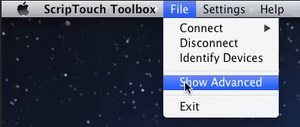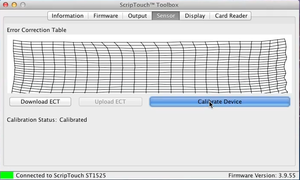Calibration using ScripTouch Toolbox on Mac: Difference between revisions
Jump to navigation
Jump to search
Max Campbell (talk | contribs) (Created page with "Category:ScripTouch Toolbox The ScripTouch Toolbox allows you to re-calibrate your ScripTouch signature pad. This can be useful if the digital ink isn't tracking under...") |
No edit summary |
||
| (One intermediate revision by one other user not shown) | |||
| Line 4: | Line 4: | ||
'''Note''': This guide applies only to devices with LCD displays. Display-less devices do not support re-calibration. | '''Note''': This guide applies only to devices with LCD displays. Display-less devices do not support re-calibration. | ||
#Plug in your signature pad and start the ScripTouch Toolbox. | <div style="padding:1rem;"><embedvideo service=youtube>https://www.youtube.com/watch?v=DaxXjFj7x8g</embedvideo> | ||
#Select File in the menu bar then make sure '''Show Advanced''' is checked. | '''Calibrate a Scriptel Signature Pad with ScripTouch Toolbox on Mac Tutorial''' (Intel Processor Only)</div> | ||
#<div style="padding:1rem;">Plug in your signature pad and start the '''ScripTouch Toolbox.'''</div> | |||
#<div style="padding:1rem;">Select File in the menu bar then make sure '''Show Advanced''' is checked.</div> | |||
#:[[File:Mac Toolbox installation step 4.png|300x300px]] | #:[[File:Mac Toolbox installation step 4.png|300x300px]] | ||
#Select the '''Sensor''' tab then click the '''Calibrate Device''' button. | #<div style="padding:1rem;">Select the '''Sensor''' tab then click the '''Calibrate Device''' button.</div> | ||
#:[[File:Mac Toolbox installation step 5.png|300x300px]] | #:[[File:Mac Toolbox installation step 5.png|300x300px]] | ||
# | #<div style="padding:1rem;">Press each of the 5 calibration points on the screen as they appear.</div> | ||
#:[[File:ScripTouch Calibration Display.png|border]] | #:[[File:ScripTouch Calibration Display.png|border]] | ||
Now your Scriptel signature pad should be calibrated and the digital ink should faithfully track underneath the pen. | Now your Scriptel signature pad should be calibrated and the digital ink should faithfully track underneath the pen. | ||
If this doesn't resolve the problem or if you have an questions please contact [[Scriptel Support]]. | If this doesn't resolve the problem or if you have an questions please contact [[Scriptel Support]]. | ||
Latest revision as of 14:26, 13 September 2022
The ScripTouch Toolbox allows you to re-calibrate your ScripTouch signature pad. This can be useful if the digital ink isn't tracking under the pen when your pen is against the glass of the display.
Note: This guide applies only to devices with LCD displays. Display-less devices do not support re-calibration.
Calibrate a Scriptel Signature Pad with ScripTouch Toolbox on Mac Tutorial (Intel Processor Only)
- Plug in your signature pad and start the ScripTouch Toolbox.
- Select File in the menu bar then make sure Show Advanced is checked.
- Select the Sensor tab then click the Calibrate Device button.
- Press each of the 5 calibration points on the screen as they appear.
Now your Scriptel signature pad should be calibrated and the digital ink should faithfully track underneath the pen.
If this doesn't resolve the problem or if you have an questions please contact Scriptel Support.