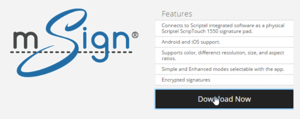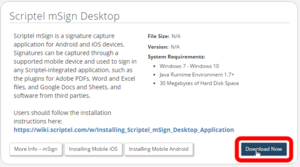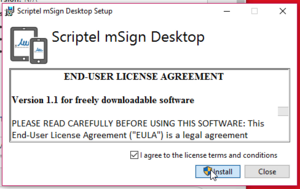Installing Scriptel mSign
Option 1: iOS device
For this method you will need
- An IOS device
- An account on the Scriptel costumer portal
- ScripTouch Sign and Save installed (See our guide on ScripTouch Sign and Save installation if you require assistance)
- On your desktop open a browser and navigate to the mSign download page to download and install the desktop version of mSign. After mSign is installed, open it.
- Now, on your iOS device, open a browser and navigate to msign.scriptel.com . You may want to add mSign to your home screen for frequent use. To do this press the Action icon at the bottom of the screen and tap “Add to Home Screen.”
- Sign in to mSign using your Scriptel costumer portal login credentials. Open the menu at the top left and select “Pair with Device.”
- Back on your desktop, right click on the mSign icon in your taskbar and select “Pair with Device.” Enter the 9-digit pairing code. Unfortunately you can not scan the QR code on iOS.
- Open ScripTouch Sign and Save. You should see it connected automatically indicated by a green square in the bottom left of the window. If not click on File > Connect and select “ScripTouch ST 1550.”
You may now sign on your iOS device and you should see it appear in Sign and Save.
Option 2: Android device
For this method you will need
- An Android device
- An account on the Scriptel costumer portal
- ScripTouch Sign and Save installed (See our guide on ScripTouch Sign and Save installation if you require assistance)
- On your desktop open a browser and navigate to the mSign download page to download and install the desktop version of mSign. After mSign is installed, open it.
- Now, on your Android device, open the Google play store and search for Scriptel mSign then install.
- Sign in to mSign using your Scriptel costumer portal login credentials. Open the menu at the top left and select “Pair with Device.”
- Back on your desktop, right click on the mSign icon in your taskbar and select “Pair with Device.” Scan the QR code or enter the 9-digit pairing code.
- Open ScripTouch Sign and Save. You should see it connected automatically indicated by a green square in the bottom left of the window. If not click on File > Connect and select “ScripTouch ST 1550.”
You may now sign on your Android device and you should see it appear in Sign and Save.
Option 3: Web browser
For this method you will need
- An account on the Scriptel costumer portal
- ScripTouch Sign and Save installed (See our guide on ScripTouch Sign and Save installation if you require assistance)
- Open a browser and navigate to the mSign download page to download and install mSign. After mSign is installed, open it and ScripTouch Sign and Save.
- Navigate to msign.scriptel.com and sign in using your Scriptel customer portal login credentials.
- Open the menu at the top left of the page then click on “Pair with Device.”
- Right click on the mSign icon in your taskbar and select “Pair with Device.” Enter the 9-digit pairing code or scan the QR code if you can.
- You should see it connected automatically in Sign and Save indicated by a green square in the bottom left of the window. If not click on File > Connect and select “ScripTouch ST 1550.”