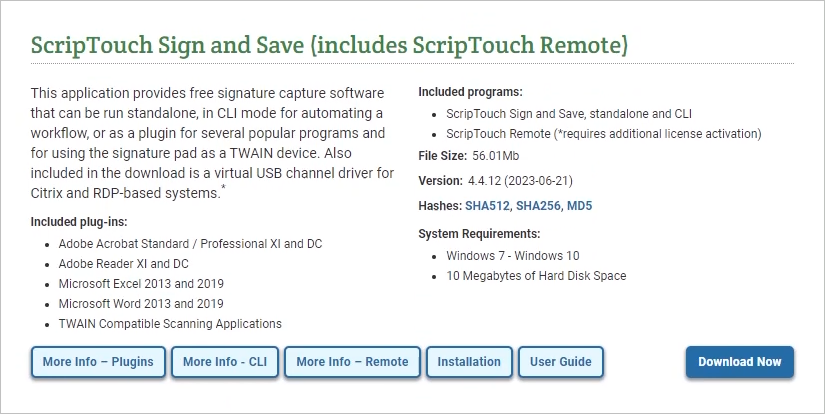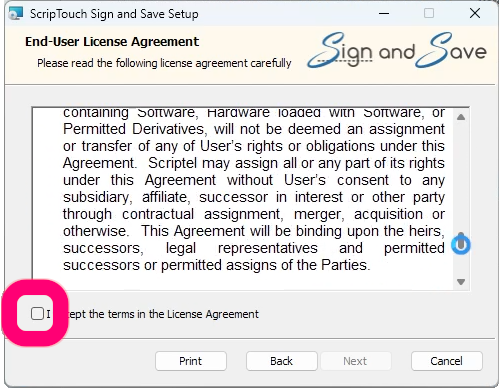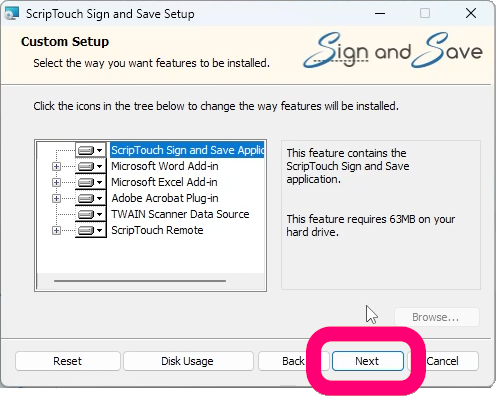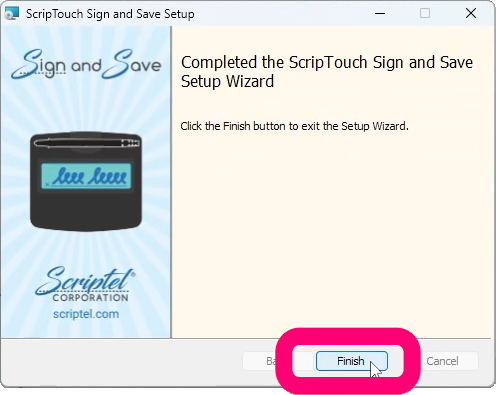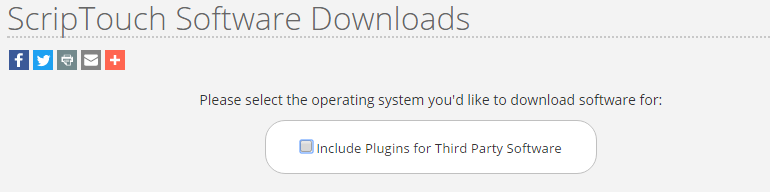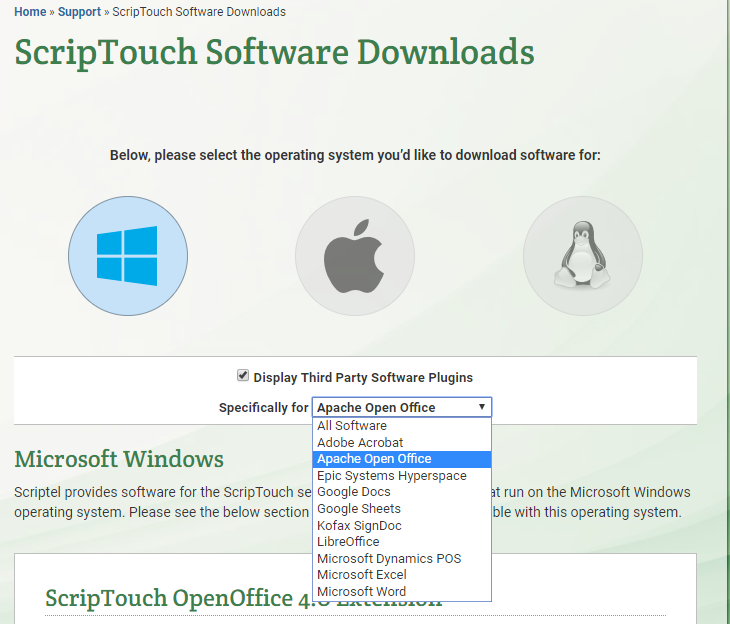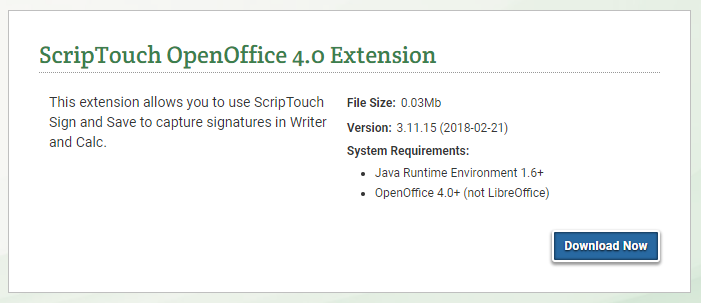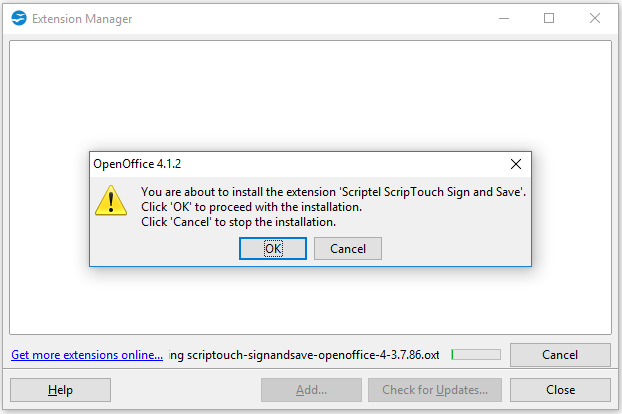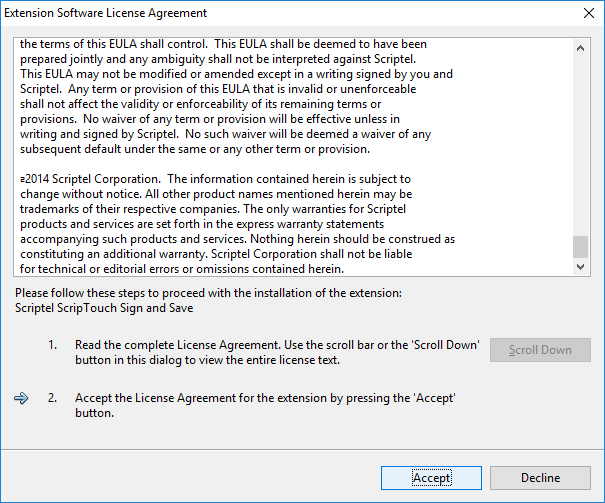ScripTouch OpenOffice Writer Plugin installation
- Navigate to Scriptel Downloads page and click the Download Now button for ScripTouch Sign and Save with ScripTouch Remote.
- Once the download finishes, run the installer.
- Select ‘I accept the terms in the license agreement.’
- Enter your User Name and Organization.
- Select either Complete or Custom installation.
- Click on Install to finish the installation.
- Reopen the Scriptel download page in your browser and scroll up to the top. Click on the checkbox for Include Plugins for Third Party Software. In the drop down window select Apache Open Office.
- Scroll down and click the Download Now button for ScripTouch OpenOffice 4.0 Extension.
- Once the download finishes, Run the installer. Click OK to proceed with installation.
- Read and accept the End User Agreement.
- Click close then and restart Open Office with the document you want to sign.
- Click on View at the top of the window. Then from View > Toolbars > Scriptel ScripTouch and make sure it is enabled. If it is not enable it now and restart Open Office.