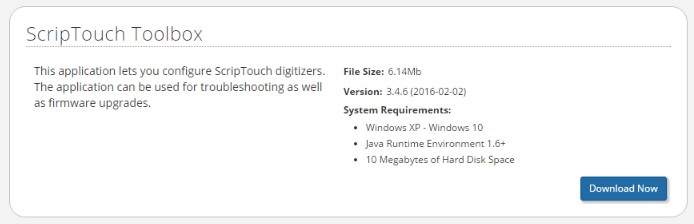Acquiring ScripTouch Licenses: Difference between revisions
Jump to navigation
Jump to search
Max Campbell (talk | contribs) No edit summary |
Max Campbell (talk | contribs) No edit summary |
||
| Line 8: | Line 8: | ||
# Download and install the Scriptel Toolbox by navigating to http://scriptel.com/support/downloads/ on your client computer. | # Download and install the Scriptel Toolbox by navigating to http://scriptel.com/support/downloads/ on your client computer. | ||
[[File:Installing_ST_Remote_step1.jpg]] | [[File:Installing_ST_Remote_step1.jpg]] | ||
#Open the Toolbox. | |||
#Select Settings > Online Settings. | |||
[[File:Installing_ST_Remote_step3]] | |||
Revision as of 10:45, 8 July 2016
Before you can install ScripTouch Remote, your organization needs an account set up on the Scriptel customer portal and your new software needs a ScripTouch Remote license. If either of these conditions are not met or you do not know the status of these conditions, please contact our support team at support@scriptel.com or by phone at 844-972-7478. You will also need to set up a user account on the Scriptel customer portal (http://scriptel.com/portal). If you need help registering your new account, please visit our guide on new user registrations. If you don’t have physical access to the client computer, please see our Installing ScripTouch Remote Alternate Installation guide.
To use ScripTouch Remote simply follow the listed steps below:
- Download and install the Scriptel Toolbox by navigating to http://scriptel.com/support/downloads/ on your client computer.
- Open the Toolbox.
- Select Settings > Online Settings.