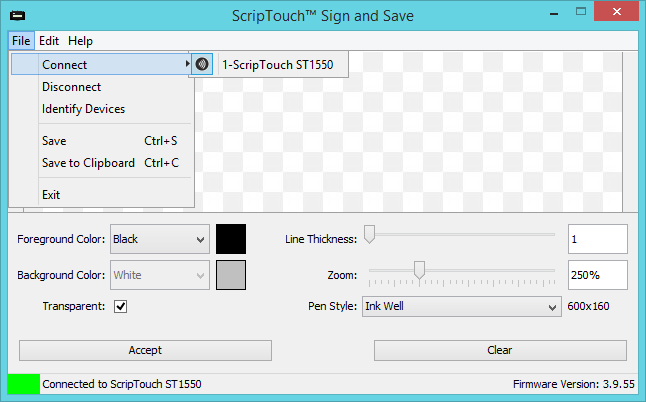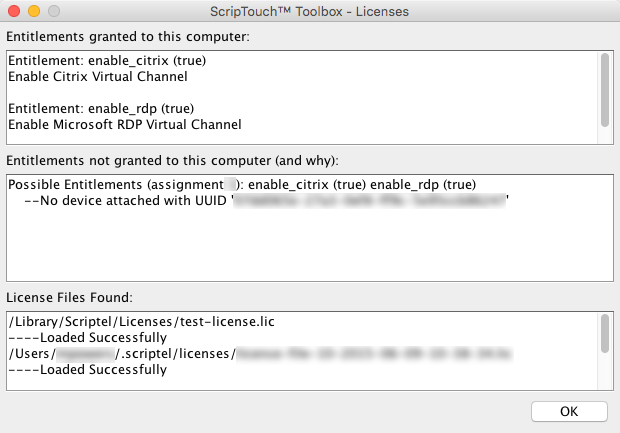Troubleshooting ScripTouch Remote on Mac: Difference between revisions
(Created page with "ScripTouch Remote is an installed piece of software that bridges the gap between Citrix and their associated servers to allow the use of ScripTouch signature digitizers on rem...") |
No edit summary |
||
| Line 1: | Line 1: | ||
[[Category:ScripTouch Remote]] | |||
ScripTouch Remote is an installed piece of software that bridges the gap between Citrix and their associated servers to allow the use of ScripTouch signature digitizers on remote systems transparently. Usually using the software is as simple as installing the software and licensing it, but sometimes things go wrong. | ScripTouch Remote is an installed piece of software that bridges the gap between Citrix and their associated servers to allow the use of ScripTouch signature digitizers on remote systems transparently. Usually using the software is as simple as installing the software and licensing it, but sometimes things go wrong. | ||
Latest revision as of 14:31, 11 August 2016
ScripTouch Remote is an installed piece of software that bridges the gap between Citrix and their associated servers to allow the use of ScripTouch signature digitizers on remote systems transparently. Usually using the software is as simple as installing the software and licensing it, but sometimes things go wrong.
This guide contains a list of things to check to ensure ScripTouch Remote is installed, configured, and working correctly.
Testing ScripTouch Remote
The simplest way to test to see if ScripTouch Remote is working is to use Citrix to connect to a remote server and start ScripTouch Sign and Save on the server. If everything is working correctly you'll see something like the following:
Notice the "Connected to ST1550" in the lower left, along with the green indicator. Also in the File -> Connect menu you can see the Citrix Receiver icon next to the device which indicates the device is connected through Citrix.
If the connection indicator in ScripTouch Sign and Save is grey and says "Disconnected" this means that ScripTouch Remote is not working correctly.
Verify Licensing for ScripTouch Remote
ScripTouch Remote is a licensed feature. If you need to get a license for ScripTouch Remote you can fill the form on this page and someone will get in contact with you. If you've already acquired licenses you can verify that you're licensed for ScripTouch Remote using the ScripTouch Toolbox. Once you download and install the software you can verify that you're licensed by navigating to Help -> License Viewer. This should be done on the local machine (the computer with the signature pad plugged into it).
If you're appropriately licensed you'll see the 'enable_citrix' entitlement in the 'Entitlements granted to this computer' section:
If you don't see any entitlements in the 'Entitlements granted to this computer' section:
- Verify that the licensed device is plugged in to the computer. If the correct device isn't plugged in you'll see items in the 'Entitlements not granted to this computer (and why)' box indicating which device(s) you're licensed for.
- Verify the license file is installed in one of the following locations (paths are shown in the 'License Files Found' section in the toolbox):
- /Library/Scriptel/Licenses
- $HOME/.scriptel/Licenses
If you need to download the license file for your organization, you can retrieve it through our Licensing Portal or you can use the ScripTouch Toolbox to retrieve the license file by doing the following:
- Go to Settings -> Online Settings
- Fill in the E-mail Address and Password sections (if you've forgotten your password you can reset it here).
- Hit the "Check Credentials" button and wait for confirmation that your credentials are valid.
- Verify the Primary Organization matches the organization you're looking to get a license file for and hit "Save".
- Click the Settings -> Enable Online button.
- Click Settings -> Check for Licenses, this will download the license file for your organization to your user profile.
If you believe you should be licensed but these steps don't resolve licensing issues please contact Scriptel support at +1 (844) 972-7478 or support@my.scriptel.com.
Check that ScripTouch Remote is Installed
ScripTouch Remote currently comes for Mac in a standalone package available here.
Verify Citrix Installation
In order for the Citrix components to install correctly ScripTouch Remote must be installed after the Citrix Receiver. If the Citrix Receiver is not detected during installation the installer will fail. To verify the installer installed the required components for Citrix please check that the following on the local computer (the computer with the pad plugged into it):
Make sure the following files exist:
- $HOME/Library/Application Support/ScripTouch Remote/ScriptelR
- $HOME/Library/Application Support/ScripTouch Remote/scriptouch-remote-standalone
- $HOME/Library/Application Support/Citrix/ScriptelR
Open the following file and ensure the following entries exist:
- $HOME/Library/Application Support/Citrix Receiver/Modules
- In VirtualDriver make sure 'ScriptelR' is in the list.
- Make sure the line 'ScriptelR=On' exists in the [ICA 3.0] section.
- Make sure there is a [ScriptelR] section.
Turn on Logging
In the event that you've verified that you are licensed and that ScripTouch Remote is installed correctly and ScripTouch Remote still doesn't appear to be working correctly you can enable debug logging to see what's happening. These logs can be used to communicate with Scriptel support.
To enable debug logging do the following:
- Quit any open instances of Citrix, make sure you close the tray icon.
- Open a Terminal
- Type 'export SCRIPTEL_DEBUG=true' and hit enter.
- Type '/Applications/Citrix\ Receiver.app/Contents/MacOS/Citrix\ Receiver' and hit enter.
- At this point the Citrix Self Service module should appear, log in and test ScripTouch Remote.
Now when you use any ScripTouch software a debug log should be generated in your $TMPDIR directory. The log file names will be in the following format:
- scriptel-debug-{type}-{pid}.log
- scriptel-trace-{type}-{pid}.pcap
The debug logs contain detailed information about what the application is doing relative to ScripTouch Remote and interactions with signature pads. These logs can be quite large but they usually compress well. Since they can get rather large it's recommended that debugging be turned off when no longer required.