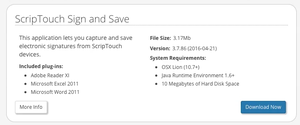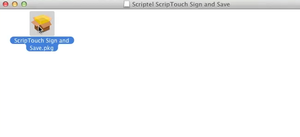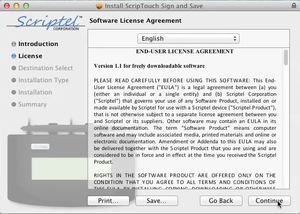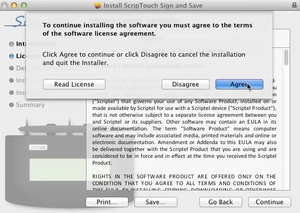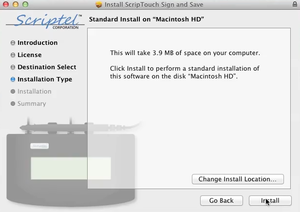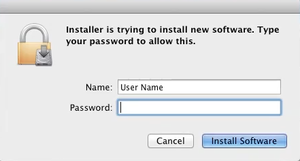ScripTouch Sign and Save installation on Mac: Difference between revisions
Jump to navigation
Jump to search
John Powers (talk | contribs) (updated downloads link) |
No edit summary |
||
| Line 1: | Line 1: | ||
[[Category:ScripTouch Sign and Save]] | [[Category:ScripTouch Sign and Save]] | ||
<embedvideo service=youtube>https://www.youtube.com/watch?v=SMBq8RIeZhk</embedvideo> | <div style="padding:1rem;"><embedvideo service=youtube>https://www.youtube.com/watch?v=SMBq8RIeZhk</embedvideo> | ||
'''Install ScripTouch Sign and Save with Plugins on Mac Tutorial''' (Intel Processor Only)</div> | |||
#Navigate to [https://scriptel.com/support/scriptouch-downloads/ Scriptel Downloads page] and click the '''Download Now''' button for ScripTouch Sign and Save. | #<div style="padding:1rem;">Navigate to [https://scriptel.com/support/scriptouch-downloads/ Scriptel Downloads page] and click the '''Download Now''' button for ScripTouch Sign and Save.</div> | ||
#:[[File:Installing SandS and signing word document on Mac step 1.png|300x300px]] | #:[[File:Installing SandS and signing word document on Mac step 1.png|300x300px]] | ||
#Once the download finishes, run the installer. | #<div style="padding:1rem;">Once the download finishes, run the installer.</div> | ||
#Run the | #<div style="padding:1rem;">Run the ScripTouch Sign and Save '''.pkg''' file. | ||
#:[[File:Installing SandS and signing word document on Mac step 3.png|300x300px]] | #:[[File:Installing SandS and signing word document on Mac step 3.png|300x300px]] | ||
#Read and agree to the End User License Agreement. | #<div style="padding:1rem;">Read and agree to the ''End User License Agreement.''</div> | ||
#:[[File:Installing SandS and signing word document on Mac step 4A.png|300x300px]] | #:[[File:Installing SandS and signing word document on Mac step 4A.png|300x300px]] | ||
#:[[File:Installing SandS and signing word document on Mac step 4B.png|300x300px]] | #:[[File:Installing SandS and signing word document on Mac step 4B.png|300x300px]] | ||
#Change your install location if you wish, otherwise leave it unchanged. | #<div style="padding:1rem;">Change your install location if you wish, otherwise leave it unchanged.</div> | ||
#:[[File:Installing SandS and signing word document on Mac step 5.png|300x300px]] | #:[[File:Installing SandS and signing word document on Mac step 5.png|300x300px]] | ||
#Enter your '''Name''' and '''Password''' to allow the installation. | #<div style="padding:1rem;">Enter your '''Name''' and '''Password''' to allow the installation.</div> | ||
#:[[File:Installing SandS and signing word document on Mac step 6.png|300x300px]] | #:[[File:Installing SandS and signing word document on Mac step 6.png|300x300px]] | ||
The installation is now complete and you may run ScripTouch Sign and Save. For further assistance, or if you experience any problems, please contact [[Scriptel Support]]. | The installation is now complete and you may run ScripTouch Sign and Save. For further assistance, or if you experience any problems, please contact [[Scriptel Support]]. | ||
Latest revision as of 16:59, 13 September 2022
Install ScripTouch Sign and Save with Plugins on Mac Tutorial (Intel Processor Only)
- Navigate to Scriptel Downloads page and click the Download Now button for ScripTouch Sign and Save.
- Once the download finishes, run the installer.
- Read and agree to the End User License Agreement.
- Change your install location if you wish, otherwise leave it unchanged.
- Enter your Name and Password to allow the installation.
The installation is now complete and you may run ScripTouch Sign and Save. For further assistance, or if you experience any problems, please contact Scriptel Support.