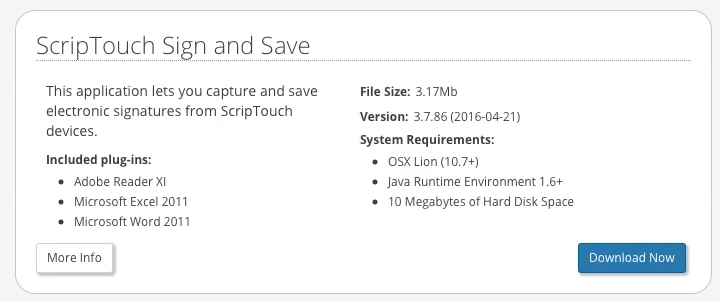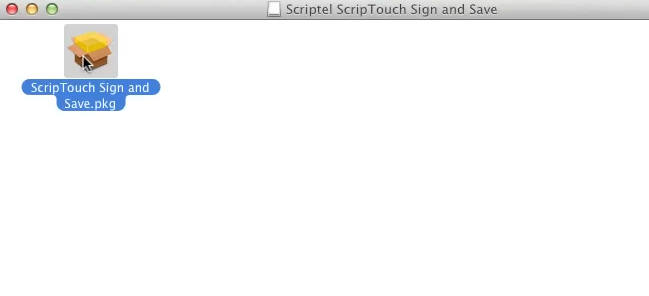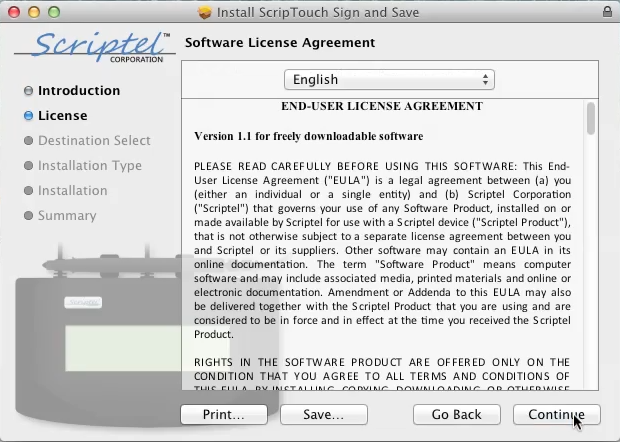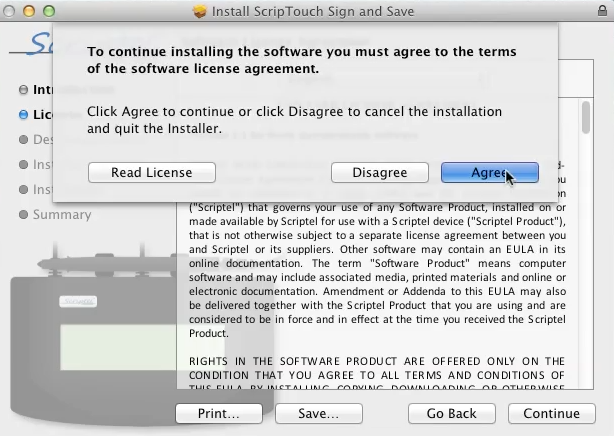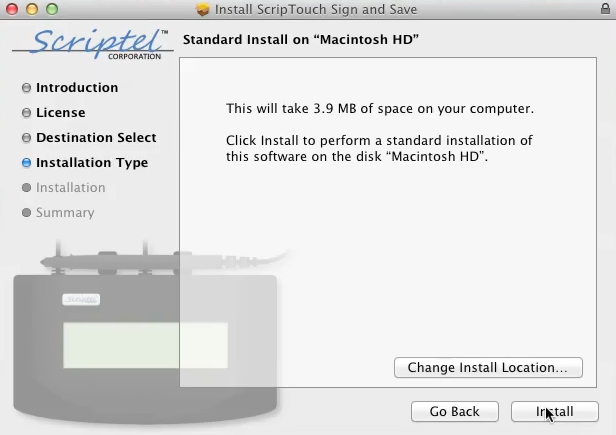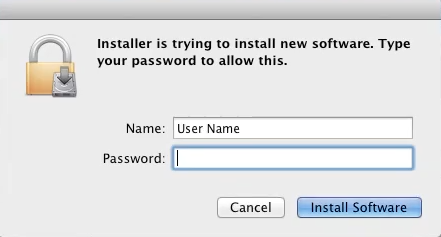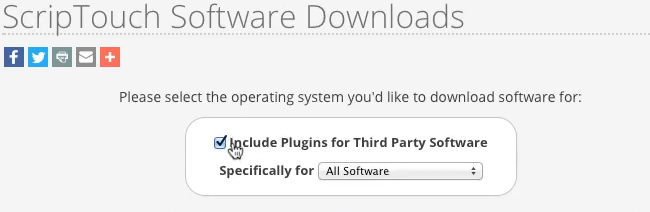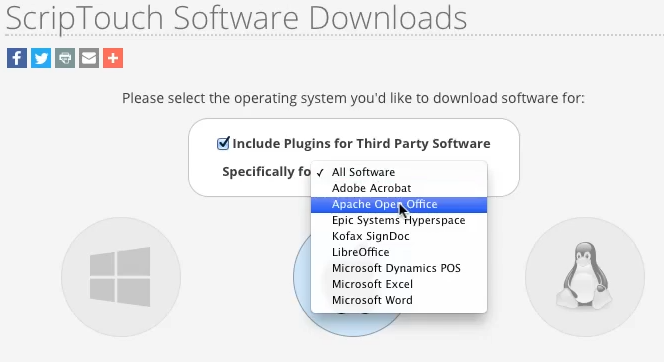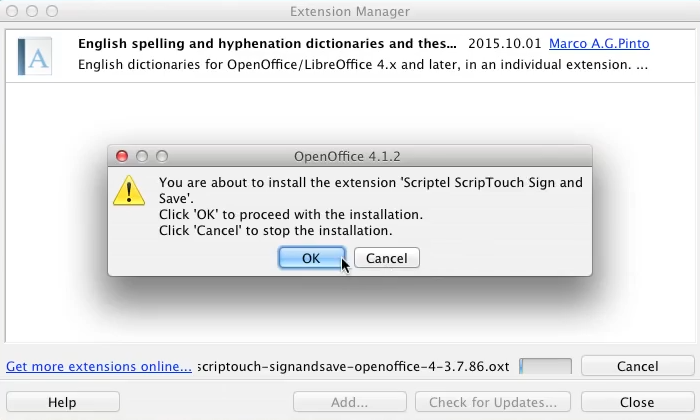ScripTouch OpenOffice Writer Plugin installation on Mac: Difference between revisions
Jump to navigation
Jump to search
Max Campbell (talk | contribs) (Created page with "#Navigate to [http://scriptel.com/support/downloads Scriptel Downloads page] and click the '''Download Now''' button for ScripTouch Sign and Save. #:File:Installing SandS an...") |
Max Campbell (talk | contribs) No edit summary |
||
| Line 7: | Line 7: | ||
#:[[File:Installing SandS and signing word document on Mac step 4A.png]] | #:[[File:Installing SandS and signing word document on Mac step 4A.png]] | ||
#:[[File:Installing SandS and signing word document on Mac step 4B.png]] | #:[[File:Installing SandS and signing word document on Mac step 4B.png]] | ||
#Change your install location if you wish, otherwise leave it unchanged. | |||
#:[[File:Installing SandS and signing word document on Mac step 5.png]] | |||
#Enter your Name and Password to allow the installation. | |||
#:[[File:Installing SandS and signing word document on Mac step 6.png]] | |||
#Reopen the [http://scriptel.com/support/downloads Scriptel Downloads page] in your browser and scroll up to the top. Click on the checkbox for Include Plugins for Third Party Software. In the drop down window select Apache Open Office. | |||
#:[[File:Installing SandS and signing word document on Mac step 7A.png]] | |||
#:[[File:Installing SandS and signing word document on Mac step 7B.png]] | |||
#Once the download finishes, Run the installer. Click OK to proceed with installation. | |||
#:[[File:Installing SandS and signing word document on Mac step 8.png]] | |||
#Read and accept the End User Agreement. | |||
Revision as of 14:13, 9 August 2016
- Navigate to Scriptel Downloads page and click the Download Now button for ScripTouch Sign and Save.
- Once the download finishes, run the installer.
- Run the ScripTouch Sign and Save .pkg file.
- Read and agree to the End User License Agreement.
- Change your install location if you wish, otherwise leave it unchanged.
- Enter your Name and Password to allow the installation.
- Reopen the Scriptel Downloads page in your browser and scroll up to the top. Click on the checkbox for Include Plugins for Third Party Software. In the drop down window select Apache Open Office.
- Once the download finishes, Run the installer. Click OK to proceed with installation.
- Read and accept the End User Agreement.