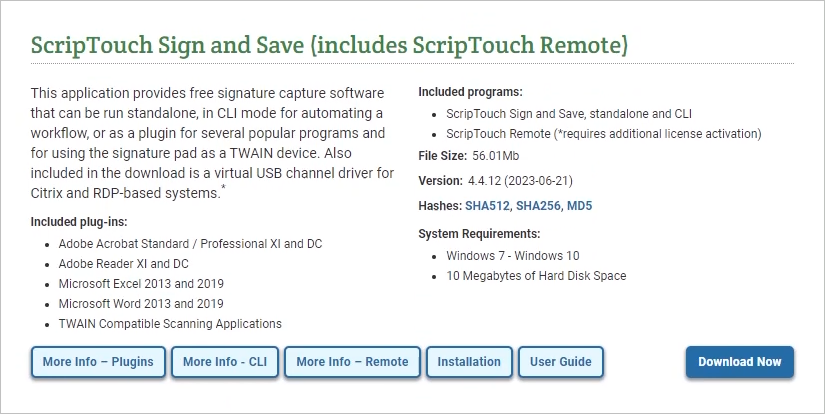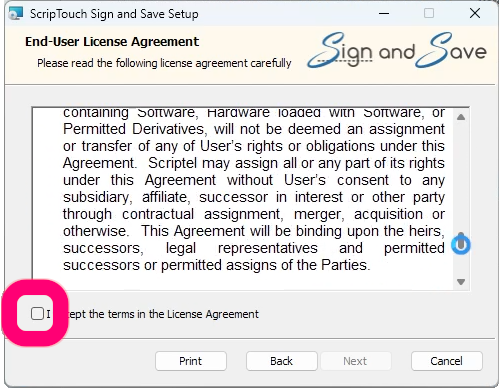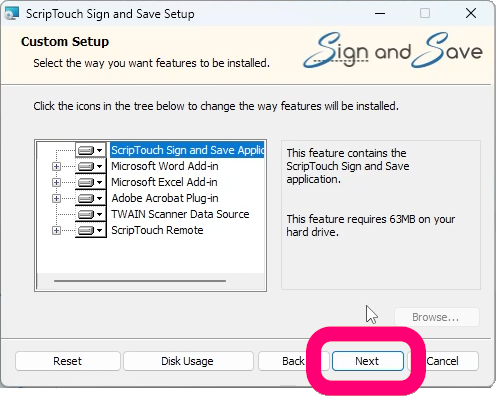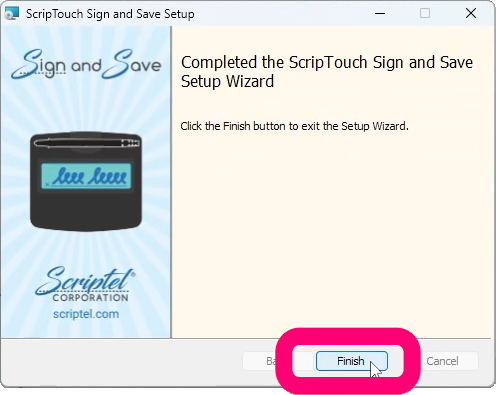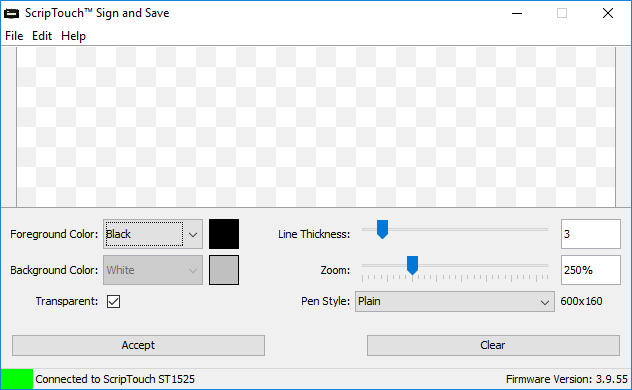ScripTouch Excel Plugin installation
- Navigate to Scriptel Downloads page and click the Download Now button for ScripTouch Sign and Save with ScripTouch Remote. Notice the included Microsoft Excel plugin.
- Once the download finishes, run the installer.
- Select ‘I accept the terms in the license agreement.’
- Enter your User Name and Organization.
- Select either Complete or Custom installation.
- Click on Install to finish the installation.
- Open the document you want to sign in Microsoft Excel, then click the SCRIPTOUCH button at the top of the window and then the Capture Signature button to open ScripTouch Sign and Save.
- Make sure your signature pad is connected indicated by a green square at the bottom left of the sign and save window. If your signature pad was not plugged in up to this point, plug it in now.
- You may now sign on your signature pad. You should see the signature appear in the sign and save window as it is signed.