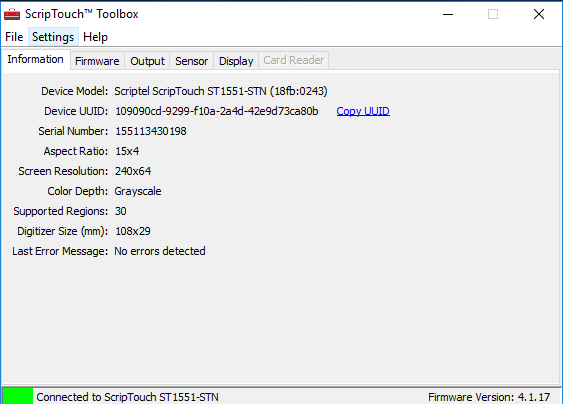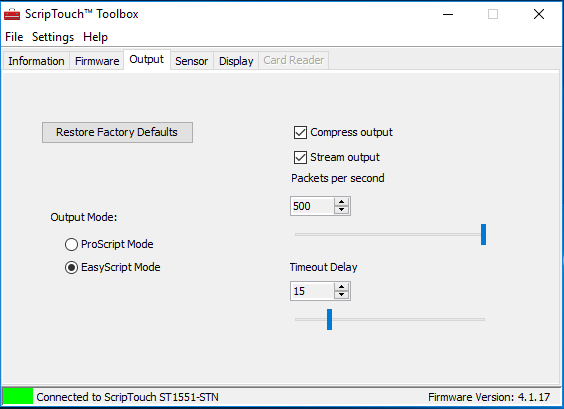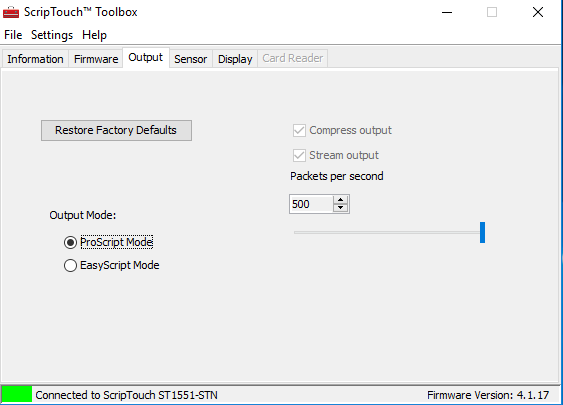Interface Switching: Difference between revisions
Jump to navigation
Jump to search
(Created page with "Category:ScripTouch Toolbox Category:ScripTouch Assist '''Before you can switch the interface of a ScripTouch signature pad, you must be sure the following items are t...") |
No edit summary |
||
| Line 8: | Line 8: | ||
==Instructions for ScripTouch Toolbox== | ==Instructions for ScripTouch Toolbox== | ||
'''Note: These setting will persist even if the pad is turned off.''' | '''Note: These setting will persist even if the pad is turned off.''' | ||
#Open the ScripTouch Toolbox. [[File:Switching Interface w Toolbox 01.png]] | #Open the ScripTouch Toolbox. | ||
#Navigate to the output tab. [[File:Switching Interface w Toolbox 02.png]] | #: [[File:Switching Interface w Toolbox 01.png]] | ||
#Locate the Output mode Radio buttons, select desired. [[File:Switching Interface w Toolbox 03.png]] | #Navigate to the output tab. | ||
#: [[File:Switching Interface w Toolbox 02.png]] | |||
#Locate the Output mode Radio buttons, select desired. | |||
#: [[File:Switching Interface w Toolbox 03.png]] | |||
Revision as of 12:57, 14 December 2017
Before you can switch the interface of a ScripTouch signature pad, you must be sure the following items are true.
- The signature pad is already EasyScript 3.0 compatible.
- The signature pad is already plugged in.
- All necessary software is already installed.
Instructions for ScripTouch Toolbox
Note: These setting will persist even if the pad is turned off.