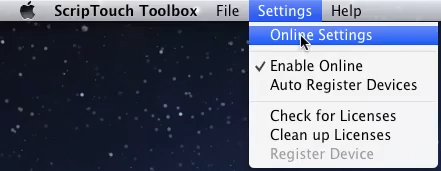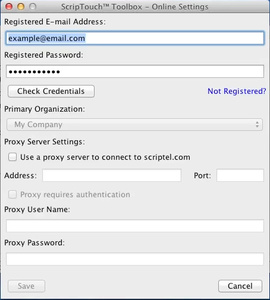Acquiring ScripTouch Licenses on Mac: Difference between revisions
Max Campbell (talk | contribs) No edit summary |
Max Campbell (talk | contribs) No edit summary |
||
| Line 14: | Line 14: | ||
#Open the ScripTouch Toolbox by using the Launchpad or Finder. | #Open the ScripTouch Toolbox by using the Launchpad or Finder. | ||
#In your menu bar, select '''Settings > Online Settings''' | #In your menu bar, select '''Settings > Online Settings''' | ||
#:[[File:Installing toolbox MAC step 3.png | #:[[File:Installing toolbox MAC step 3.png]] | ||
##Enter your e-mail address and password for the [[Scriptel Customer Portal]] into the '''Registered E-mail''' and '''Registered Password''' fields. | ##Enter your e-mail address and password for the [[Scriptel Customer Portal]] into the '''Registered E-mail''' and '''Registered Password''' fields. | ||
#*If you don't have an account yet hit the '''Not Registered?''' link. A web browser will open and will give you the opportunity to create an account. | #*If you don't have an account yet hit the '''Not Registered?''' link. A web browser will open and will give you the opportunity to create an account. | ||
#:[[File:Installing toolbox MAC step 4.png|300x300px]] | #:[[File:Installing toolbox MAC step 4.png|300x300px]] | ||
Revision as of 11:20, 23 August 2016
In order to acquire licenses you will need an account on the Scriptel Customer Portal. You can sign up for a new account by going to the portal and hitting the "Create New Account" button.
If your organization is already registered with Scriptel you can have someone in your organization send you an invite or you can contact Scriptel Support.
Downloading a License File
In order to use paid software from Scriptel you'll need to have a license that will be granted to you as part of your purchase or evaluation. Licenses are granted through the use of the Scriptel Customer Portal. Each organization has a profile with which all licenses are associated. The licenses are downloaded together as part of a license file.
Using the ScripTouch Toolbox
The simplest way to download the license file for your organization is by using the ScripTouch Toolbox:
- Download and install the ScripTouch Toolbox which can be retrieved from the download page on your client computer. For more information on installing the ScripTouch Toolbox please see this installation guide.
- Open the ScripTouch Toolbox by using the Launchpad or Finder.
- In your menu bar, select Settings > Online Settings
- Enter your e-mail address and password for the Scriptel Customer Portal into the Registered E-mail and Registered Password fields.
- If you don't have an account yet hit the Not Registered? link. A web browser will open and will give you the opportunity to create an account.