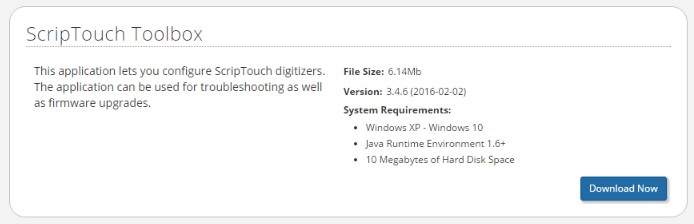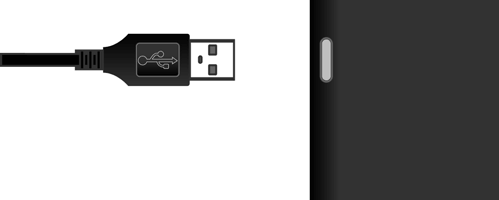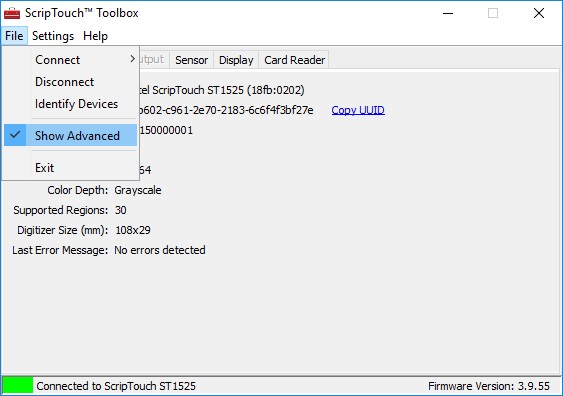Calibration using ScripTouch Toolbox: Difference between revisions
Jump to navigation
Jump to search
Max Campbell (talk | contribs) No edit summary |
Max Campbell (talk | contribs) No edit summary |
||
| Line 1: | Line 1: | ||
#Download and install ScripTouch Toolbox by navigating to [http://scriptel.com/support/downloads Scriptel downloads page] . For help installing ScripTouch Toolbox see | #Download and install ScripTouch Toolbox by navigating to [http://scriptel.com/support/downloads Scriptel downloads page] . For help installing ScripTouch Toolbox see our [[ScripTouch Toolbox | installation guide here]] | ||
#:[[File:Installing_ST_Remote_step1.jpg]] | #:[[File:Installing_ST_Remote_step1.jpg]] | ||
#Once you finish installing, Open the Toolbox. | #Once you finish installing, Open the Toolbox. | ||
Revision as of 11:05, 27 July 2016
- Download and install ScripTouch Toolbox by navigating to Scriptel downloads page . For help installing ScripTouch Toolbox see our installation guide here
- Once you finish installing, Open the Toolbox.
- Plug in your Scriptel signature pad now.
- Select File then make sure Show Advanced is checked.
- Select the Sensor tab then click the Calibrate Device button.
- Press each of the 5 calibration points on the screen as they appear
Now your Scriptel signature pad should be calibrated.
For further assistance, or if you experience any problems, please contact our Support Team at support@scriptel.com or by phone at 844-972-7478 Mon-Fri 8am-5pm EST.