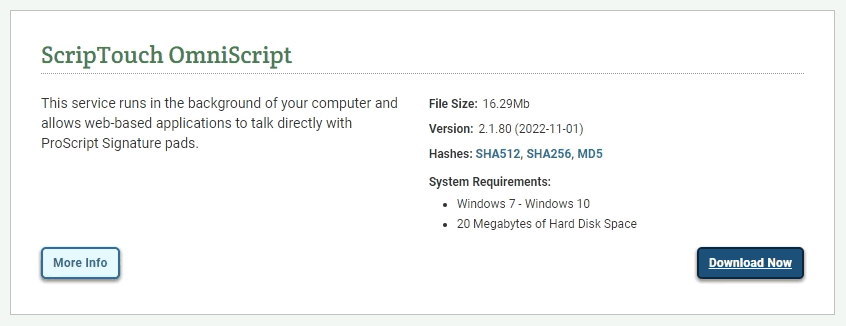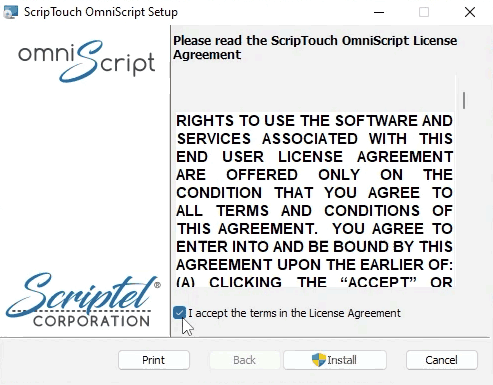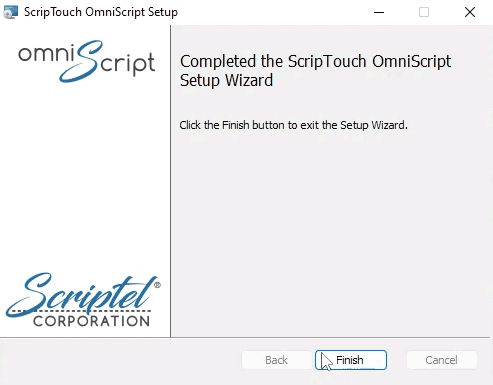OmniScript installation: Difference between revisions
Jump to navigation
Jump to search
No edit summary |
No edit summary |
||
| Line 6: | Line 6: | ||
#Once the download finishes, run the installer. | #Once the download finishes, run the installer. | ||
#Read and agree to the End User License Agreement. | #Read and agree to the End User License Agreement. | ||
#:<div style="padding:1rem;">[[File:Install-Scriptel-OmniScript-Step3-Accept-Terms.png|300x300px]]</div> | <!--#:<div style="padding:1rem;">[[File:Install-Scriptel-OmniScript-Step3-Accept-Terms.png|300x300px]]</div>--> | ||
#:<div style="padding:1rem;">[[File:Install-Scriptel-OmniScript-Step3-Accept-Terms.png]]</div> | |||
#Click on “Finish” to complete the installation. | #Click on “Finish” to complete the installation. | ||
#:<div style="padding:1rem;">[[File:Install-Scriptel-OmniScript-Step4-Finish.png|300x300px]]</div> | <!--#:<div style="padding:1rem;">[[File:Install-Scriptel-OmniScript-Step4-Finish.png|300x300px]]</div>--> | ||
#:<div style="padding:1rem;">[[File:Install-Scriptel-OmniScript-Step4-Finish.png]]</div> | |||
Latest revision as of 14:25, 24 July 2023
- Navigate to Scriptel Downloads page and click the “Download Now” button for ScripTouch OmniScript.
- Once the download finishes, run the installer.
- Read and agree to the End User License Agreement.
- Click on “Finish” to complete the installation.