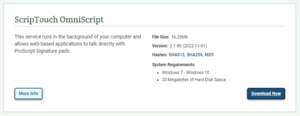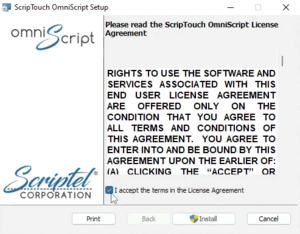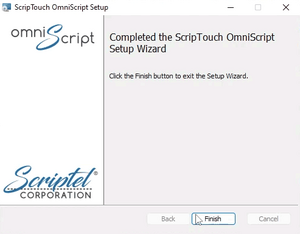OmniScript installation: Difference between revisions
Jump to navigation
Jump to search
No edit summary |
No edit summary |
||
| Line 1: | Line 1: | ||
<div style="padding:1rem;"><embedvideo service=youtube>https://www.youtube.com/watch?v=TaXrbEr8ztM</embedvideo></div> | <div style="padding:1rem;"><embedvideo service=youtube>https://www.youtube.com/watch?v=TaXrbEr8ztM</embedvideo></div> | ||
#Navigate to [https://scriptel.com/support/scriptouch-downloads/ Scriptel Downloads page] and click the “Download Now” button for ScripTouch OmniScript. | #Navigate to '''[https://scriptel.com/support/scriptouch-downloads/ Scriptel Downloads page]''' and click the “Download Now” button for '''ScripTouch OmniScript.''' | ||
#:<div style="padding:1rem;">[[File: | #:<div style="padding:1rem;">[[File:Install-Scriptel-OmniScript-Step1-Download-Now.png|300x300px]]</div> | ||
#Once the download finishes, run the installer. | #Once the download finishes, run the installer. | ||
#Read and agree to the End User License Agreement. | #Read and agree to the End User License Agreement. | ||
#:<div style="padding:1rem;">[[File: | #:<div style="padding:1rem;">[[File:Install-Scriptel-OmniScript-Step3-Accept-Terms.png|300x300px]]</div> | ||
#Click on “Finish” to complete the installation. | #Click on “Finish” to complete the installation. | ||
#:<div style="padding:1rem;">[[File: | #:<div style="padding:1rem;">[[File:Install-Scriptel-OmniScript-Step4-Finish.png|300x300px]]</div> | ||
Revision as of 11:36, 24 July 2023
- Navigate to Scriptel Downloads page and click the “Download Now” button for ScripTouch OmniScript.
- Once the download finishes, run the installer.
- Read and agree to the End User License Agreement.
- Click on “Finish” to complete the installation.