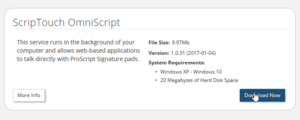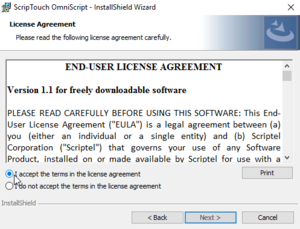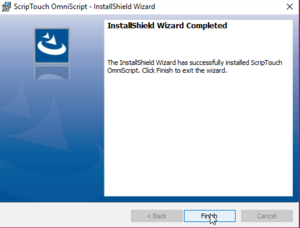OmniScript installation: Difference between revisions
Jump to navigation
Jump to search
Max Campbell (talk | contribs) No edit summary |
No edit summary |
||
| Line 1: | Line 1: | ||
<embedvideo service=youtube>https://www.youtube.com/watch?v=8hQp_zNoDQA</embedvideo> | <div style="padding:1rem;"><embedvideo service=youtube>https://www.youtube.com/watch?v=8hQp_zNoDQA</embedvideo></div> | ||
#Navigate to [http://scriptel.com/support/downloads Scriptel Downloads page] and click the “Download Now” button for ScripTouch OmniScript. | #Navigate to [http://scriptel.com/support/downloads Scriptel Downloads page] and click the “Download Now” button for ScripTouch OmniScript. | ||
#:[[File:Omniscript install step1 Download now.PNG|300x300px]] | #:<div style="padding:1rem;">[[File:Omniscript install step1 Download now.PNG|300x300px]]</div> | ||
#Once the download finishes, run the installer. | #Once the download finishes, run the installer. | ||
#Read and agree to the End User License Agreement. | #Read and agree to the End User License Agreement. | ||
#:[[File:Omniscript install step3 accept the terms.PNG|300x300px]] | #:<div style="padding:1rem;">[[File:Omniscript install step3 accept the terms.PNG|300x300px]]</div> | ||
#Click on “Finish” to complete the installation. | #Click on “Finish” to complete the installation. | ||
#:[[File:Omniscript install step4 Finish.PNG|300x300px]] | #:<div style="padding:1rem;">[[File:Omniscript install step4 Finish.PNG|300x300px]]</div> | ||
Revision as of 11:51, 21 April 2020
- Navigate to Scriptel Downloads page and click the “Download Now” button for ScripTouch OmniScript.
- Once the download finishes, run the installer.
- Read and agree to the End User License Agreement.
- Click on “Finish” to complete the installation.